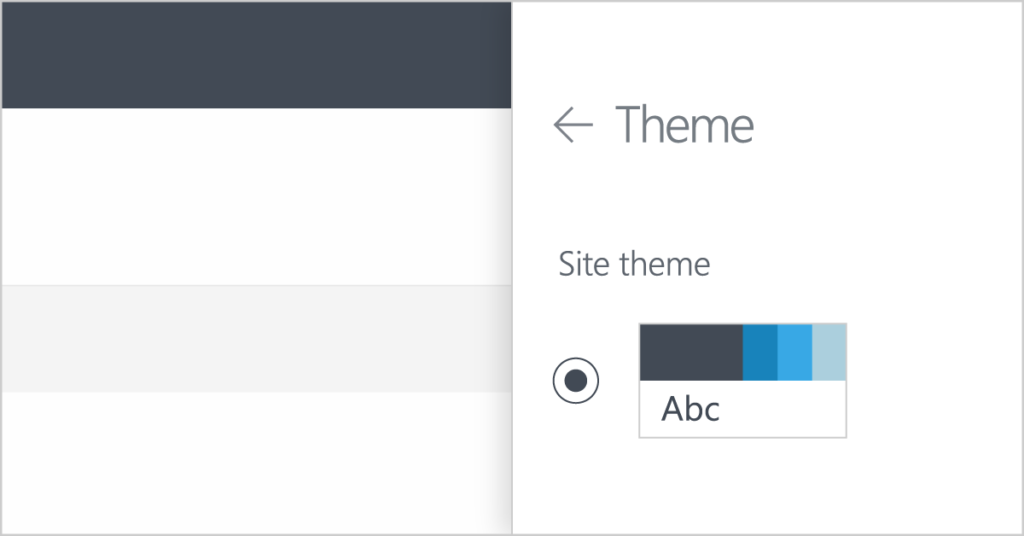
I recently ran into an issue where I found the Theme button not working in Change the Look after adding a custom theme to SharePoint Online.
When I opened Settings in the Office 365 Suite Bar, clicked the Change the Look, and then clicked on Theme, nothing happened.
I was able to change the theme in a Team Site, but not in the Communication Site I was working on.
How to fix the Theme button not working in Change the Look
I used the Set-SPOWebTheme PowerShell cmdlet to apply my custom theme directly to the site where the Theme button was not working in Change the Look.
I was able to click through Change the Look and Theme after I had applied my custom theme directly to that communication site.
What You’ll Need
- SharePoint Online Management Shell
- An account with Global Admin privileges
Steps
- Open the SharePoint Online Management Shell.
- Copy the following snippet and replace YourTenantName with the name of your tenant to connect to SharePoint Online. A window will pop up and prompt to enter a username and password. Enter the credentials for your global administrator account.
Connect-SPOService -Url https://YourTenantName-admin.sharepoint.com - Apply your theme using the Set-SPOWebTheme cmdlet. Copy the following snippet. Replace ThemeName with the name of your theme, replace YourTenantName with the name of your tenant, and replace SiteName with the name of the site you would like to use your custom theme on.
Set-SPOWebTheme -Theme "ThemeName" -Web https://YourTenantName.sharepoint.com/sites/SiteName - After refreshing your browser window, you should see your new theme applied to your site. When you click on Theme inside the Change the Look panel, you should be able to choose different themes again.
I couldn’t find anything about this issue online, so I hope this post helps anyone who finds themselves in my shoes.
If this fix works for you, please leave a comment below to let me know!
That is my exact problem. However, I am not a global administrator. I’m a site collection administrator for a big company. Any ideas? or anyone else have this problem with a solution?