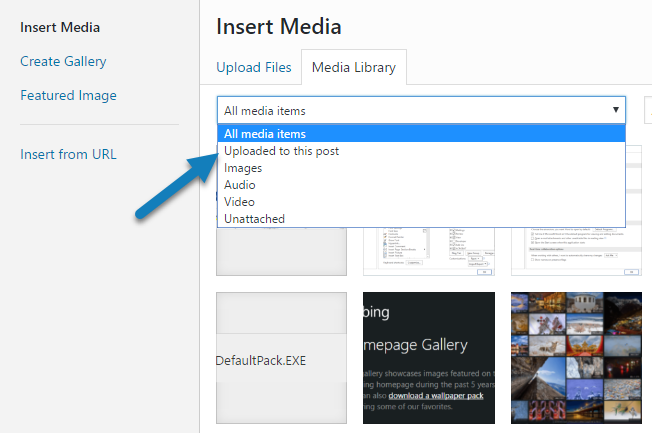
Have you ever been in a situation where you deleted an image in the WordPress editor, but the image itself still indicates that it is linked to a page or post? Keep reading if you want to learn how to properly remove images from WordPress pages and posts!
Scenario:
You’re updating a website or blog through WordPress, because a picture is no longer wanted on a page or post. You head in to Edit and remove the picture, but the image remains linked to your page or post. This could lead to confusion for your site visitors if your site is set up in a way where each image/attachment gets its own page.
For example: in my Going Paperless blog post, I initially used a stock image to demonstrate the ideal paperless office. After publishing the post, I was able to grab a picture of Sean‘s workspace -which was a better fit for the post – so I replaced the picture.
Done and dusted, right? Nope! The previous image was still linked to the page.
How to properly remove images from WordPress pages or posts:
First, head to the suspicious page/post and click on Add Media, just above the WYSIWYG editor.
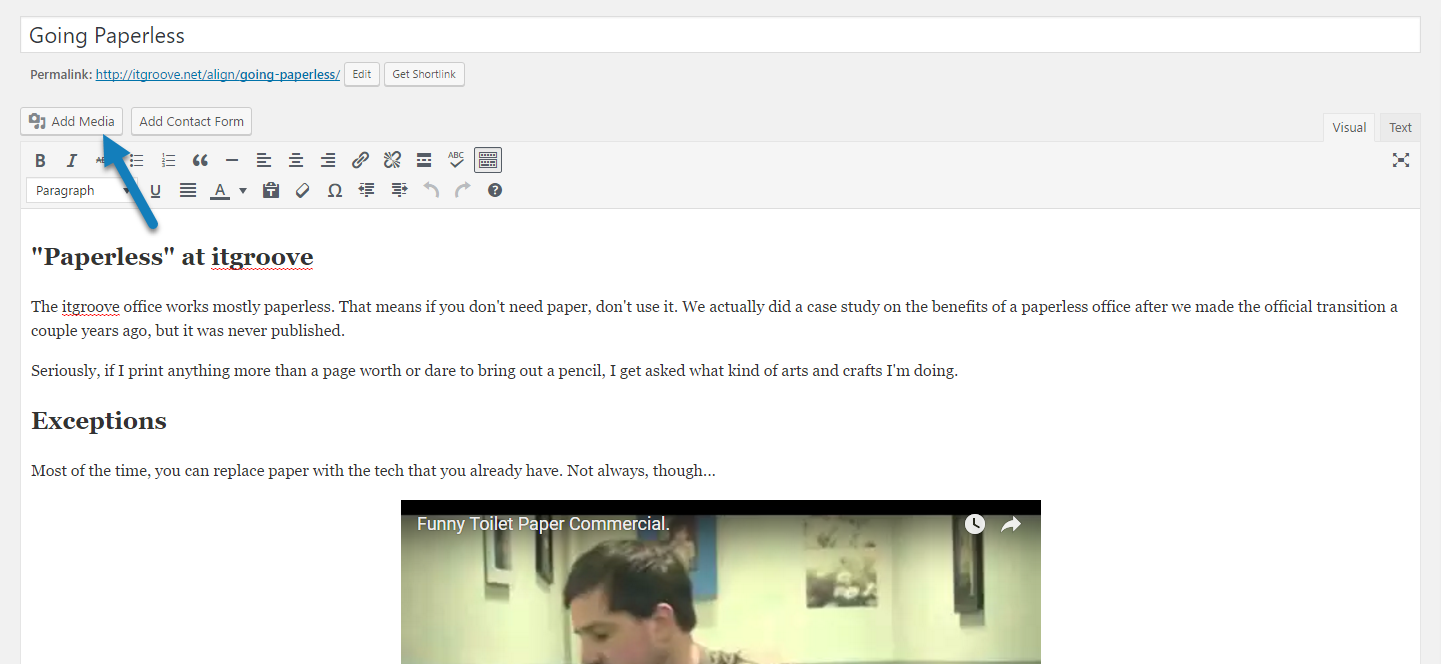
In the Insert Media window that pops up next, head to the Media Library tab.
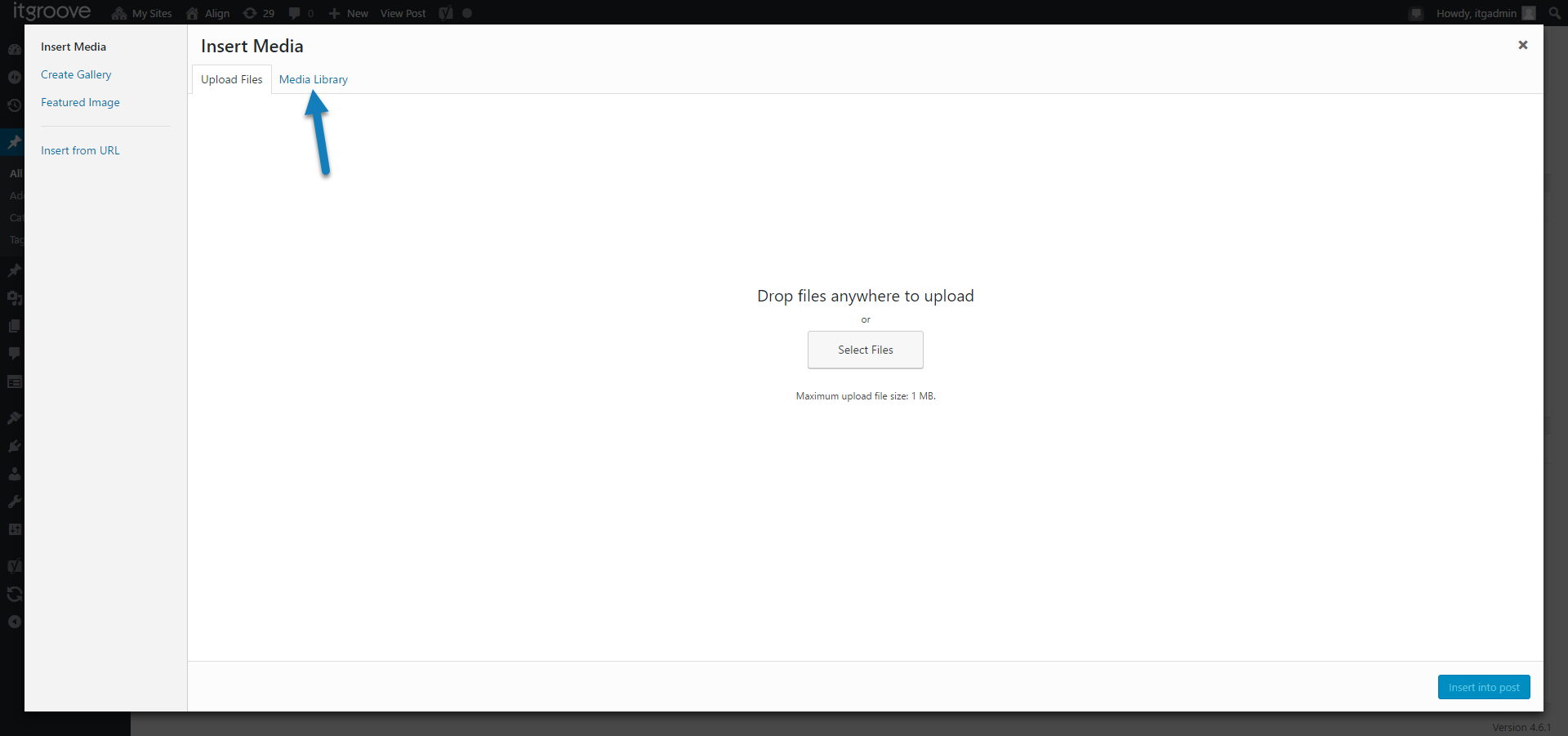
Once you’re in the Media Library, you can choose to filter by different criteria. Choose Uploaded to this post.
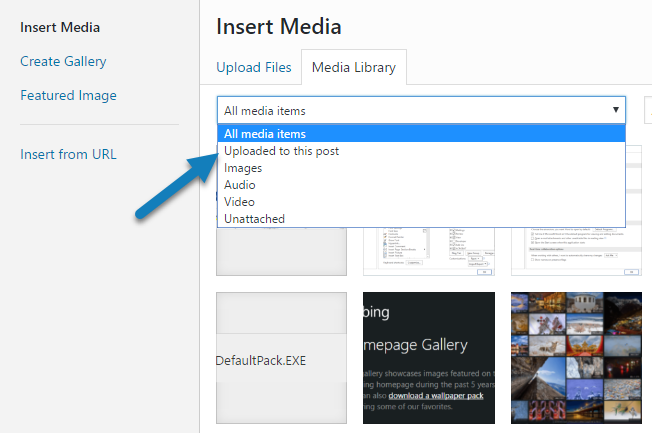
At this point, the culprit(s) should be clear. In the Attachment Details, found upon clicking an image, you can choose to Delete Permanently if you wish.
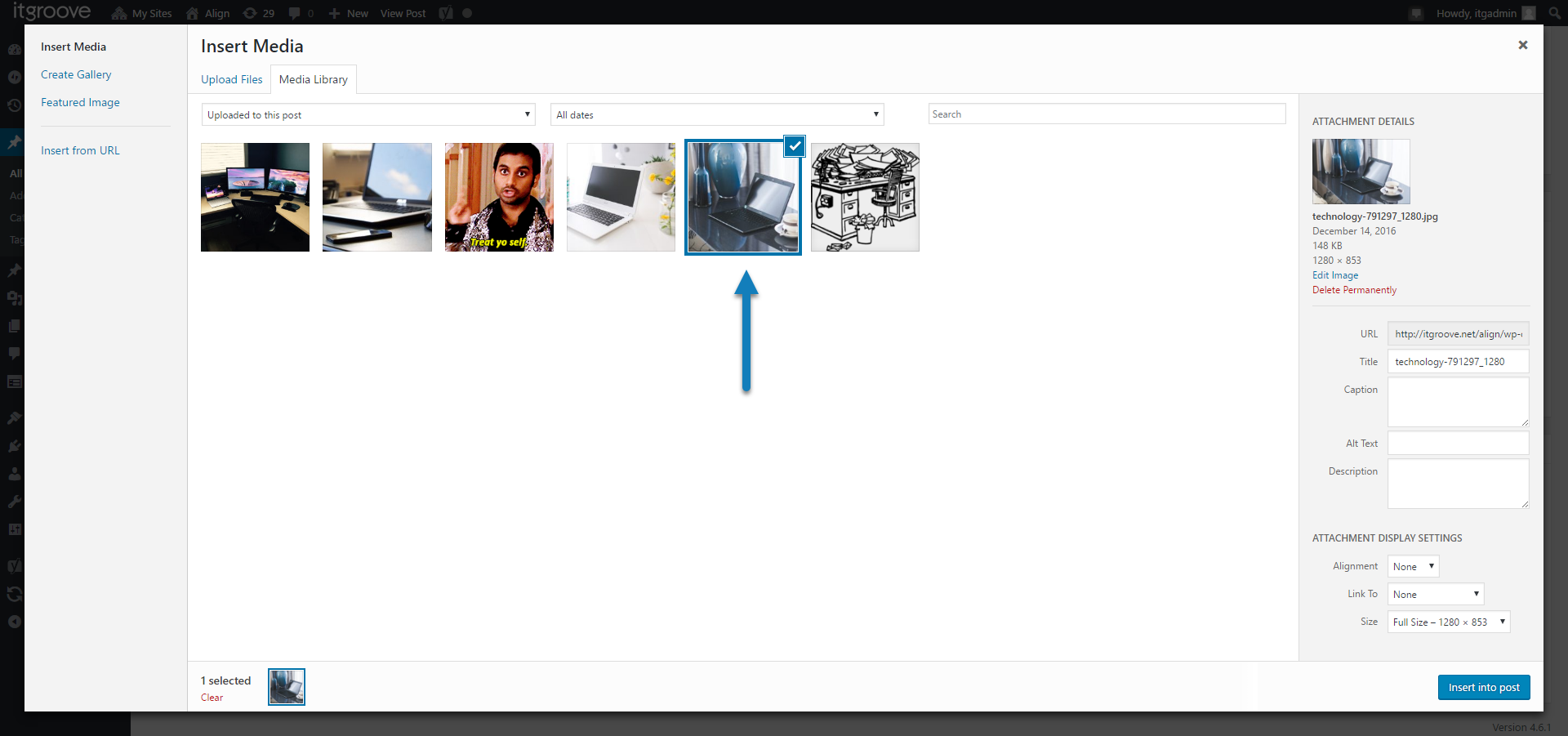
Thanks for reading my blog post on how to properly remove images from WordPress pages or posts.
Have you encountered this before? Did I miss anything? Let me know in the comments below!
Oh, and follow me on Twitter if you fancy.
Thank you for this article. For more, like remove and post another image in that place, should I follow these steps with no implications? like SEO of that image?
On my first post I’ve placed small images (600×800), that became smaller with WPSmush. I want to remove all images, make it bigger and put it back. With WordPress editor I’ve managed to change only few of them.
Thank you again. All the best!
Hi Krina, thank you for the “thank you”. 🙂
I am not familiar with WPSmush so your question may be a good one for their support team. In terms preserving the SEO for an image, I would imagine as long as the new one has the exact same file name you should be fine. I am by no means an SEO expert, so it may be a good idea to consult with someone who specializes, or at least knows a bit more than me… ha 😉
However, you’ve given me some good food for thought for a future blog post…
How do u remove a stock photo in a free WP theme and replace your own photo
This was spot on! Thanks a bunch 🙂
Thanks for your help, I wa able to delete an image from my home page but there is still a “place holder” left on the page that I cannot get rid of.
The website was designed by a third party who abdicated responsibility for the site so I have been left to my own devices.
Hello,
thanks for the useful article. Please, confirm, is this ‘Delete Permanently’ deletes all image sizes WP generates at the upload?
Hi, after I use the “Delete Permanently” function, the image vanishes from the Library. But the problem I am facing is when I try to upload a different image under the same name, the old image which I had deleted re-appears. As a result, I am not able to replace my images. Whenever I try to replace, the old image comes up. Any suggestions?
Thank you!
Hi Mini, that is a pretty common problem with WordPress. If you are able to flush your cache via your hosting provider, that should clear the issue. If not, an easy workaround (though frustrating) is to simply rename the file before uploading again. Are you wanting to keep the same image name because there is code somewhere that references a specific path? Cheers!
Hi Karin, thanks for your reply :). I figured out I had to clear the cache on my hosting, and I did that, and it worked perfectly. However, about a handful of my images are still old. It will probably take a few days for it to update (or so I hope!). I need to retain the same image name and URL.
Cheers!
Hi Mini,
I have had the same thing happen when updating images that need to keep the same file path. Once I updated a team member’s picture on their blog, and though myself and other staff were able to see it, they couldn’t. Flushing the cache with our hosting provider, having the person do a hard refresh (Ctrl + F5), asking them to clear their browser cache, and having them open their blog in different browser windows didn’t work. They waited until the next day, then they were finally able to see the change.
Can you see your new pictures now?
Thank you as that was exactly the situation I had, and your blog solved the problem!
Thank you Ricki, so glad it helped. 🙂
Yes, I am able to see the pictures now. I guess some pictures take a day or so to reflect.
Cheers!
I thought I did everything correctly. When I hit “Delete Permanently” the image disappeared from “Uploaded to this Page”. So I was dismayed when I logged out and went back into the page, only to find the photo still appears on the page. It no longer appears on “Uploaded to this Page” and still appears in my Media Library. Can you tell me what I should do to keep it from showing up on the page? Much appreciate it.
Evelyn Nelson
Many thanks Karen,
After spending so long trying to remove an image I was elated to find your quick fix solution. Needless, to say. I have you registered on my list of problem solver.
Cheers
Teresa
Hi Karin,
Excellent post about the subject and ready to follow your suggested steps. However my question is related to something you might know:
If you “Delete Permanently” a media (e.g. photo) for a given post, does that means that is also removed from the Media Library of WP or it just removes the “link” between the media and the post?
Thanks!
Hello,
I have a 10-year-old thumbnail picture of myself that attaches itself to all my blog posts. I have removed it from everywhere (and have followed your steps detailed above) and added a more recent one. However, the offending picture still shows when I type in the link to my blog? The new one shows on my own page but the one everyone else sees is the old one.
Do you have further suggestions?
Hello;
Thanks for the wonderful post, but what happens to images not uploaded via that post
Hi Kingsley, if the photo has just been added to the Media Library and not a post, you shouldn’t have any issues just removing it from the Media Library. 🙂
thanks! it helps me a lot…
Thanks for info, it helps me a lot
I just discovered that my images werent properly removed from reading this article. Thanks
Thank you for your sharing. It is useful for me.