
At Regroove, our mission is to help organizations modernize to create happier, more efficient workplaces. We’re not afraid of trying something new, especially for the benefit of our own productivity and well-being.
In a world where remote work has become the new normal, our team spends the majority of their day engaging in calls and meetings with clients and colleagues on Microsoft Teams. Sometimes it can be draining to have a day filled with video calls, and with sporadic meetings spread throughout the working hours, it can be difficult to find time to start created and focused work.
After some research, we discovered that companies like Facebook and Shopify have long embraced what they call a ‘Meeting-Free Day’ – one day a week that focuses on deep creative or technical tasks without disruption from meetings or calls.
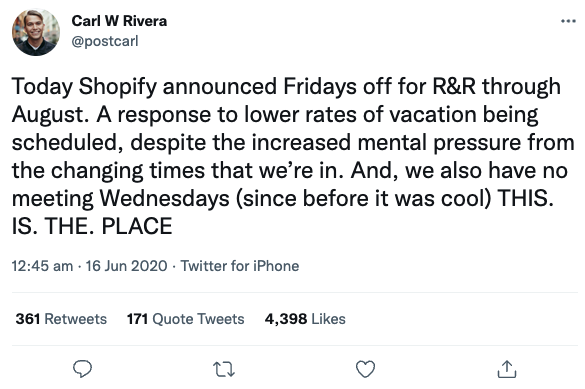
Regroove decided to follow suit and create space for focused work by trialing ‘Meeting-Free Wednesdays.’ Now, it’s a staple of the way that we work. Thinking about implementing a meeting-free day for your workplace? Check out some of our tips we learned along the way!
Starting a ‘Meeting-Free Day’ Policy for Your Team
Technology-wise, setting up a no meeting workday in your business is easier than you think. With the tools available in Microsoft 365, you can add a block to your calendar that automatically rejects meetings on the selected day and alerts others that you are unavailable to meet.
More complicated is ensuring that the policy is widely adhered to across your organization. It’s important to promote a positive culture shift that helps staff members commit to keeping your selected day meeting-free. Making exceptions for this rule tends to lead to gradual shifting away from the policy, so make sure your team members know and feel comfortable rejecting meetings, no matter what.
Communicating a ‘Meeting-Free Day’ Policy to Your Clients
One of the most common concerns we hear when other companies are considering meeting-free day policies is that it will frustrate or turn away their clients. On the contrary, at Regroove we have found our clients to be overwhelmingly supportive of this initiative. However, there are a few steps you can take to ensure your clients understand the benefit of your meeting-free day policy.
- Introduce the concept in onboarding. When onboarding new clients, it’s important to communicate your meeting-free day from the start so that any future scheduling comes at no surprise. It can be helpful to continue to reiterate this throughout your client relationship, too!
- Highlight the benefits. When you start working with a new client and throughout your relationship, highlight what having a meeting-free day means for them. Saying things like “I’ll be tackling that [in-depth technical task] on Wednesday, because its our meeting-free day and I’ll have lots of time to focus on this task for you” is a subtle but useful way to highlight the perks of meeting-free day for the client and their project.
- Stick to it. The best way to ensure your clients know and appreciate your meeting-free day policy is to stick with it. Making exceptions for certain clients or meetings opens the door to make exceptions again in the future. The work conducted on your meeting-free days is as important as any meeting, and should be treated as such.
Ensuring a Productive ‘Meeting-Free Day’ for Your Organization
While everyone has different ways of working, there are a few things you and your team members can do to ensure that your meeting-free day is productive:
- Take 15 minutes at the beginning of the day to plan and prioritize your tasks.
- Front-load difficult and time consuming tasks; do these first thing in the morning, when your mind is fresh and you have the most amount of energy.
- Add time blocks into your calendar to help you focus for 90 minute blocks.
- Add breaks into your calendar and ensure you drink water, step away from your computer, and move a little during those breaks.
- Focus on in-depth client project tasks first before moving onto internal tasks.
- Mute Teams and email notifications and put your phone in focus mode to prevent external distractions.
- Stick to not having meetings even when its challenging.
BONUS: How to Block Your Outlook Calendar
Want to ensure your ‘Meeting-Free Day’ stays meeting-free? Follow these steps to block the entire day in your Outlook calendar:
- In your calendar, click ‘New Event’.
- Enter whatever name you like (we recommend ‘Meeting-Free Day’ or ‘Don’t You Dare Book This’) in the ‘Title’ field.
- In the start and end time, select your work hours. You can also select ‘All day’.
- Set this as a recurring event by selecting ‘Repeat weekly’ in the occurrence dropdown box.
- Set the event to ‘Busy’ to using the ‘Show as’ dropdown box. This helps automated tools like Scheduling Assistant and Scheduling Poll know that you are not available.
- Save it, and stick to it!
Enjoy a Day Free of Meetings
At Regroove, our Meeting-Free Day policy had so much positive feedback from our staff, it quickly became integral not only to the way that we work, but to our team culture and well-being. With more time for tasks every Wednesday, we’ve even dubbed it ‘Little Saturday’!
Want to hear more about how Regroove uses Microsoft 365 to promote collaboration, productivity, and project management on our own team? Get in touch with us at regroove.ca.