
In every community, there’s a mountain of paperwork that keeps the wheels turning. However, managing all these documents can be a time-consuming and messy endeavor, and staying compliant is like navigating a maze.
But did you know that many people think records management in Microsoft 365 is limited to SharePoint Online records center? Well, that’s not the case. Here at Regroove, we recently teamed up with a local municipality to help them tackle these challenges and automate their process. We designed a system tailored to their unique needs using a variety of tools available in Microsoft 365.
Let’s dive into our journey and see how we transformed their document management system.
Requirements Gathering
When discussing their ideal document management system, our client had a few requirements:
- They want a collaborative process to manage, classify, and dispose of records.
- Documents should be siloed and have a SharePoint site per department.
- Identified records champions should be able to easily mark documents as records.
- The system must include automated alerts when documents have been:
- Marked as a record.
- Marked to destroy.
- Destroyed.
Our Solution
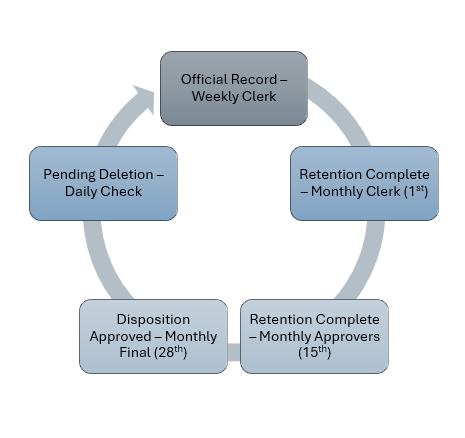
Phase 1.0 – Official Records
Every week the runbooks search through a list of specified URLs to find anything that is labelled as an “official record.” After finding these records, an interactive table is generated and sent via Outlook to the Records Clerk including an embedded version of the table, and the Records Clerk identifies the intended deposition list (DL) for each item. Once the item is updated with the ap[propriate DL, the item is automatically associated with the default DL retention label and marked as “pending” for final disposition.
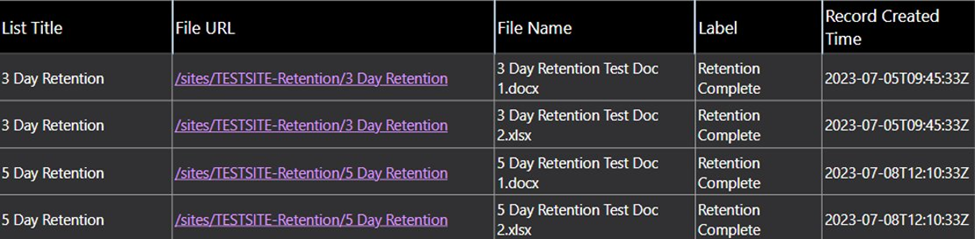
Phase 2.0 – Monthly Approval
Every month, runbooks retrieves data from a list of URLs that have been labelled as “retention complete.” An interactive table is generated and embedded with the information. The table is then sent via Outlook to the Records Clerk. Upon receipt, the Records Clerk designates an approver for each item, and the embedded table is sent to the appropriate approvers. Once the approver has received the email with the embedded table, they can then set each item as “approved” for final disposition.

Phase 2.1 – Monthly Review
On the 28th of the month, runbooks again searches all sites for new items labelled as “retention complete” with a status of “approved” in final disposition approval. An interactive table is created and embedded into an Outlook email, and then sent to [PERSON’S TITLE]. Once the table is reviewed by [TITLE], the retention label for each item is updated to “pending deletion.”
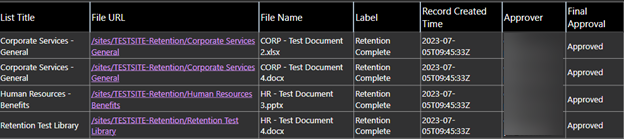
Phase 2.2 – Daily Review
On a daily basis, runbooks scans all websites to locate new items labelled as “pending deletion.” For each item, its label is then changed to “Auto Delete (7 Days)” in its designated Disposition List (DL). The details of each item are then recorded in a master disposition list.
Solution Components
This solution was built using:
- Power Automations
- PowerShell Runbooks
- Outlook
- SharePoint Online
Conclusion
Tackling the challenges of document management in today’s communities requires innovative solutions. By tailoring a system to this client’s unique needs and leveraging the capabilities of Microsoft 365, we were able to automate key aspects of their records management.