I had a user who’s install of Office from Office 365 was complaining it had a problem and needed to be Reactivated.
Every time an Office program was opened it would ask the user to go to their account.
No matter how many times I logged into the users account or clicked Reactivate (which takes you to the same place) and installed the version of Office there it wouldn’t go away. The install would never register as a computer with Office on it under the users pool of licenses.
My guess is that at some point Office was installed under a different user and activated and therefore it wasn’t letting me put this version under the new user. I didn’t want to hunt through hundreds of users accounts to see who had this PC registered so thankfully there is a way to fix it from the command line.
Head to a command prompt with admin privileges. Go to the program folder for the version of Office you have installed.
“C:\program files (x86)\Microsoft Office\Office15” “16” etc.
Run cscript OSPP.VBS /dstatus to list the keys that are installed.
I had two keys.
Then run cscript OSPP.VBS /unpkey:KEY for each key you have to remove them.
I then installed Office again from the users Office 365 account (You can also probably just logout and back into the account in Office).
Then activate they key with cscript OSPP.VBS /act
Everything was now happy and the install was listed under his account!
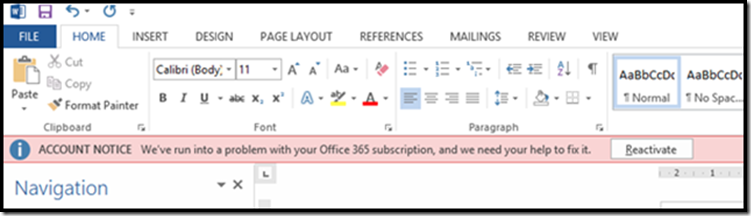
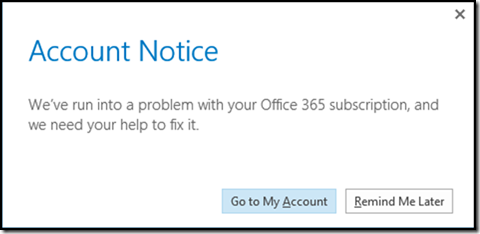
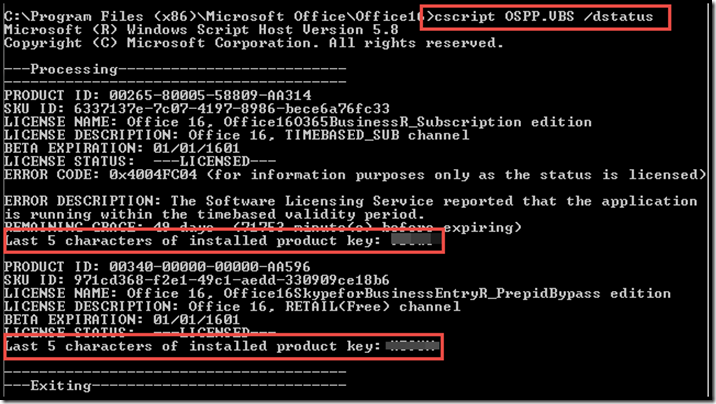
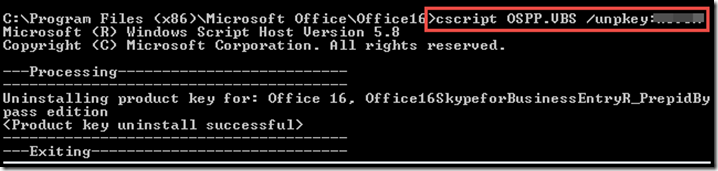
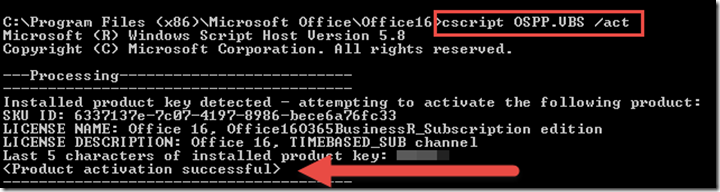
Thanks man, you helped me escape the loop too. I had 6 product keys in various steps of activation and expiry and nothing worked.
Thank you so much. This was exactly my problem. Office was installed under my predecessors account and I couldn’t force it to activate under my even though I reinstalled it from the website when Account Notice about reactivation appeared. This solved it!
This method worked on Office 365 32-bit (app. ver. 2016). I tried it on April 7th, 2017. thank you very much for the help!
I’m grateful, and it technically did work, although it couldn’t help me. In my case, the client had installed office 365 from a card previously, and I was activating their new volume license. Identical product, different license, therefore uninstall-reinstall or no activation. Proving they’re not pirates cost my client several hours of my time.
Thanks a lot! I ran into this problem yesterday. Followed your method to remove all keys. Reinstall and activate again. Everything start working again!
Worked for me, didn’t have to reinstall. Just logged out of all Office 2016 apps and then activation worked. Top job
Thank you for this help. For me, this worked like a charm! I didn’t even have to reinstall it.
At first I tried logging him out and removing his subscription installed on his PC from his office365 account. I tried logging him out of Outlook hoping that by having to log back in it would reactivate his account for this PC. When that didn’t work I tried finding just one key that was still linked using:
cscript OSPP.VBS /dstatus
removed the key using:
cscript OSPP.VBS /unpkey:KEY
And then logged back into Outlook and it was already reactivated. checked it with the dstatus again and it had removed the old one and added the new one.
No more annoying Account Notice! Thank you.
Awesome write-up and suggestion! Thank you for that script, worked perfectly for me. No need to uninstall, removed all the installed licenses, ran the installer (keep in mind it was already installed, did not uninstall), and it did a quick repair it seems…about 1 minute total…and gave a completed message. Launched Word and viola! No more reactivate.
Thank you again!
Thanks! This has been my bane of existence for some time now.
It helps to go into credential manager and remove all microsoft creds before attempting.
Thanks Again!
Worked a treat Bro, thanks
THANK YOU!! I’ve been dealing with the loop and did everything MS website said to do short of contacting support (usually so painful), and finally found your post. Worked perfectly.
Thanks again!
I don’t have my account password. I tried forgot password. It went to my old school and never returned back from administrator.
So, once I follow process for “unpkey”, I won’t be able to follow step to install office from user account. Is this mandatory? What if I escape this step? Would my office 2016 work?
Thanks it worked
Thanks it worked for me
Thanks man! Seriously saved my bottom 😉 and my sanity!
For anyone with the 64bit version of Office, just remember that you need to replace “program files (x86)” with just “Program Files” the vbs script is located there and not in the x86 folder.
Thanks this helped immensely when swapping from a family account with my wife’s sub, to my own.
Schweet stuff! This def worked for me. Thanks for taking the time to publish this. Microsoft should hire you!