I’ve had the odd occasion where the SharePoint PowerPivot thumbnails (in the gallery view) haven’t shown up properly for me, and a while ago I compiled a collection of debugging procedures. I figured I’d share this collection with the world. Some of these were meant more for SP2010, and SQL 2008 / R2, but many of them should still apply to SQL 2012 and SP2013. I don’t promise complete and satisfactory results, just that here’s a large collection of the procedures altogether in one place.
-
Verify the Features are all turned on at the site collection level.
-
If there are NO images, make sure the following feature is activated at the site collection level

- http://www.powerpivotblog.nl/powerpivot-gallery-thumbnail-trouble-red-cross
-
-
Following the Icons in the PowerPivot Gallery chart below, some thumbnails are not meant to appear.
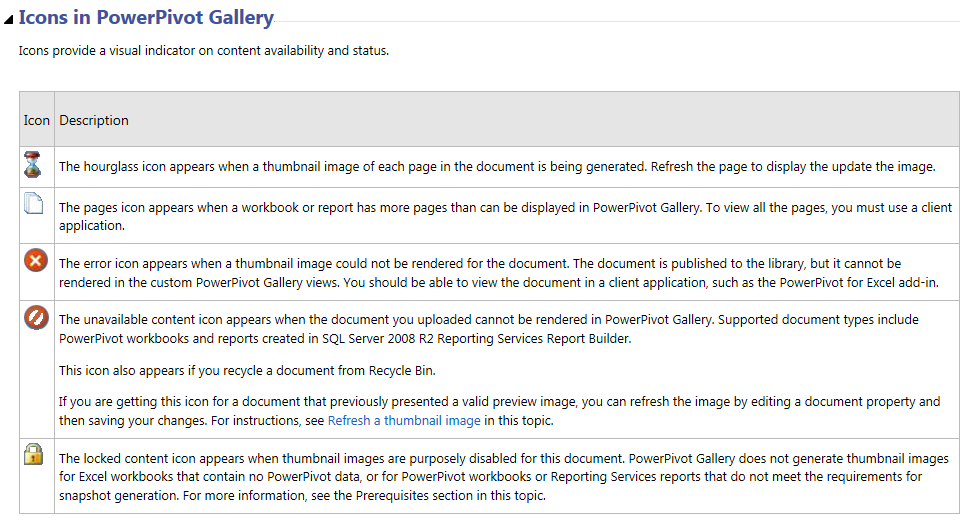
-
First, see if you can generate the icons manually:

-
If that works, the files should show up in “c:\top” in this case.

-
The contents of the files are as follows

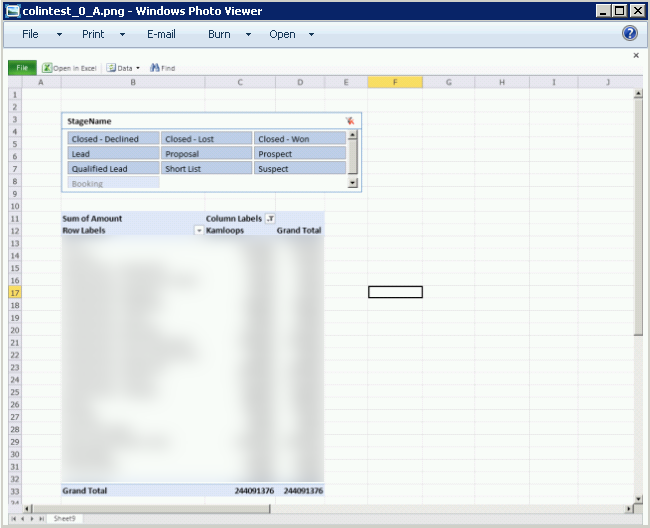
-
See the link here – http://www.retherfords.com/blogs/CoryRetherford/Lists/Posts/Post.aspx?ID=163
Open Command Prompt as an administrator
-
Change the directory to the root of C:\
- You can do this by typing cd.. which takes you to the next sub directory. You generally will need to do this twice to get to C:\
- You can do this by typing cd.. which takes you to the next sub directory. You generally will need to do this twice to get to C:\
-
cd C:\inetpub\wwwroot\wss\VirtualDirectories\www.domain.com80\bin\
-
GetSnapshot.exe “http://domain.com” “http://domain.com/sites/CoryRetherford/PowerPivot Gallery/document name.xlsx” “C:\Users\spaccount\Desktop” spaccount_log_file 26 300
-
Here is an explanation of each parameter
- “http://domain.com” = http://www.retherfords.com
- document name.xlsx = 2010 World Cup Tracker_Final.xlsx”
- “C:\Users\spaccount\Desktop” = location you want to save the log file
- spaccount_log_file = Name of the log file you specify
- 26 300 = maximum number of snapshots and time until the process is aborted
- “http://domain.com” = http://www.retherfords.com
-
-
From <http://www.retherfords.com/blogs/CoryRetherford/Lists/Posts/Post.aspx?ID=163>
-
-
And also here http://blogs.msdn.com/b/mtn/archive/2010/10/15/how-to-manually-refresh-powerpivot-gallery-thumbnails.aspx
Run GetSnapshot.exe with the following parameters:
GetSnapshot.exe <server> \”<DocumentPath>\” \”<OutputFolder>\” <tempFileSeed> [<maxSnapshotCount>] [<timeoutSeconds>]
-
|
Parameter |
Description |
|
tempFileSeed |
is the basis of the file name of the generated thumbnails; |
|
maxSnapshotsCount |
is the maximum number of snapshots to be taken;
|
|
timeoutSeconds |
is the maximum amount of time in seconds before the process is aborted. |
Example:
C:\inetpub\wwwroot\wss\VirtualDirectories\80\bin>GetSnapshot.exe “http://myserver” “http://myserver/PowerPivot Gallery/myWorkbook.xlsx” “C:\Users\marianotn\Desktop” marianotn_test 26 300
-
See if you can force a refresh of a thumbnail in the gallery.
Refresh a thumbnail image
Use the following steps to regenerate a thumbnail image for a document in PowerPivot Gallery.
- Switch PowerPivot Gallery to All Documents view. To do this, click Library in the ribbon and change the Current View to All Documents.
- Select the workbook or report for which you want to refresh the thumbnail image.
- Click the down arrow to the right, and then select Edit Properties.
- Click Save. Saving the document forces the snapshot service to regenerate the preview image.
From <http://technet.microsoft.com/en-us/library/ee637435.aspx>
- Switch PowerPivot Gallery to All Documents view. To do this, click Library in the ribbon and change the Current View to All Documents.
-
If you’re getting the “Red X”, try the steps below.
1. Ensure Excel services is rendering workbooks.
2. Internet Explorer 9 is not installed. Revert to IE8. — IF on IE9 and cannot revert, see below to work-around this.
Also be sure IE7 is not installed on the server – if so, upgrade to IE8.
3. Ensure SQL 2008 R2 SP1 for PowerPivot for SharePoint is installed.
4. Test to see that getsnapshot.exe is being spawned (by checking task manager)
5. Try running GetSnapshot.exe manually.
6. Ensure the workbook contains embedded PowerPivot data
7. Ensure the workbook does not contain more than one data source.
8. Ensure the file is an .xlsx file.
9. Verify Alternate Access Mappings are setup correctly.
10. Add the PowerPivot site to the trusted intranet sites, and ensure you do this for the account running Getsnapshot.exe (most likely your content access account).
11. Determine if you have the check box checked off for “refresh on open” in the workbook connection properties (this likely has nothing to do with it, but you can try disabling this and see if it makes any difference)
-
If your server is on IE9, follow these steps:
-
If you have IE9 on SharePoint Server, thumbnails will not render. Uninstall IE9.
Update: This resolves the IE9 issue:
Microsoft® SQL Server® 2008 R2 Service Pack 1
http://www.microsoft.com/download/en/details.aspx?id=26727
IE9 workaround (if you cannot apply the above update or remove IE9):
In %Common Files%\Microsoft Shared\Web Server Extensions\14\Template\Layouts\PowerPivot you will find a file called ASRGLoader.htm.
Make a copy of the file and call it ASRGLoader.orig.htm (this is so that if you mess up anything you can revert 🙂
Open asrgloader.html in notepad.
Search for a function called onXLFrameLoad
Replace the line
if (ewaFrame.document.readyState == ‘complete’) {
with the line
if ( (ewaFrame.document.readyState == ‘complete’) || (ewaFrame.document.readyState == ‘interactive’) ) {
** Do this on ALL SharePoint servers in the farm **
-
-
Verify your default open behaviour for documents in your site collection and at the library level.
Snapshot will not work if you have chosen to open the workbooks in the Client application. Please refer to the below document on how to turn these features off:
Configure the default open behavior for browser-enabled documents (Office Web Apps)
http://technet.microsoft.com/en-us/library/ee837425.aspx
To set the default open behavior for site collections
- In the SharePoint site collection, click Site Actions, and then click Site Settings.
- On the Site Settings page, under Site Collection Administration, click Site Collection Features.
- On the Features page, for the Open Documents in Client Applications by Default feature, click Activate (OpenInClient Feature is enabled) to open documents in the client application. Click
Deactivate (OpenInClient Feature is disabled) to open documents in the browser.
To set the default open behavior for a document library by using the document library settings page
- On the <document library>: All Documents page, under Library Tools, click Library.
- In the library toolbar, click Library Settings.
- On the Document Library Settings page, click Advanced Settings.
- On the Advanced Settings page, in Opening Document in the Browser, select one of the following options:
Open in the client application When a user clicks on a document in this library, the document will open in the corresponding client application (if available).
- Open in the browser When a user clicks on a document in this library, the document will open in the Web browser Web app for that document type. When the document is opened in the Web app, the user can then decide to open the document in the client application
- Use the server default When a user clicks on a document in this library, the document will open by using the default open behavior specified for the server on which SharePoint 2010 Products is installed.
- In the SharePoint site collection, click Site Actions, and then click Site Settings.
-
Make sure you disable the loopback check on EACH SharePoint server in the farm

Click Start, click Run, type regedit, and then click OK.
- In Registry Editor, locate and then click the following registry key: HKEY_LOCAL_MACHINE\SYSTEM\CurrentControlSet\Control\Lsa
- Right-click Lsa, point to New, and then click DWORD Value.
- Type DisableLoopbackCheck, and then press ENTER.
- Right-click DisableLoopbackCheck, and then click Modify.
- In the Value data box, type 1, and then click OK.
- Quit Registry Editor, and then restart your computer.
-
PowerPivot Gallery > Select a Report > Documents > Edit Properties > Title (give the workbook a title)
- In Registry Editor, locate and then click the following registry key: HKEY_LOCAL_MACHINE\SYSTEM\CurrentControlSet\Control\Lsa
-
Ensure that Secondary Login is enabled on each server in the farm.
Recently I ran into an interesting customer situations with Gallery snapshots not being taken – just an hourglass is showing (meaning that the snapshot generation process is on-going, i.e. the GetSnapshot.exe process is running).
The problem is visible in the ULS log with this error:
w3wp.exe (0×1508) 0×0CF4 SSAS Mid-Tier Service Report Gallery 99 High EXCEPTION: System.Exception: CreateProcessAsUser failed with 1058 at Microsoft.AnalysisServices.SharePoint.Integration.SnapshotExtraction.InternalSnapshotExtraction(SnapshotExecutionContext context, Int32& snapshotToolExecutionMask) at Microsoft.AnalysisServices.SharePoint.Integration.SnapshotExtraction.ExtractSnapshots(SnapshotExecutionContext context) at Microsoft.AnalysisServices.SharePoint.Integration.SnapshotHandler.CaptureSnapshot(ListItemInfo itemInfo, WorkbookConnections connections)
The error 1058 can have as a root cause the fact the Windows service “Secondary Logon” is disabled.
The service as to be at least in manual (the service will be started by the call to CreateProcessWithToken if the permissions permit it).
Note: To totally solve the issue, the server needs to be restarted and the properties on the documents to be changed in order to generate a new snapshot.
From <http://powerpivotgeek.com/2010/10/24/snapshots-not-being-taken/>
-
Look at your Company’s Group Policy: (lots of details of what they did in the link below)
This problem was solved. Our company’s group policy was the issue.
The fix*:
1) add a trust of the URL of the SharePoint site to the group policy
2) add a trust of the URL of the SharePoint site plus “:”+port number to the group policy
3) then run gpupdate /force on the back end server after ten minutes.
4) Make a change to each PowerPivot workbook in a gallery.
*A new error came up when we click on any slicers from any PowerPivot (using various external data sources) we get this Excel error: “An error occurred during an attempt to establish aconnection to the external data source. The following connections failed to refresh:
PowerPivot Data.”
The new error was fixed once we rebooted both servers.
-
Other resources:
- http://powerpivotgeek.com/troubleshooting/gallery-specific-issues/
- http://blogs.technet.com/b/excel_services__powerpivot_for_sharepoint_support_blog/archive/2012/12/06/invoking-and-analyzing-the-getsnapshot-exe.aspx?CommentPosted=true#commentmessage
- http://support.microsoft.com/kb/2361559
- http://go4answers.webhost4life.com/Example/no-previewthumbnail-powerpivot-16081.aspx
-
- http://powerpivotgeek.com/troubleshooting/gallery-specific-issues/
getsnapshot.exe is missing from my SP 2016 PowerPivot install. how to I find it?
It may be called gallerysnapshot.exe which is what it is in SharePoint 2013, so I’m assuming it will be the same for SharePoint 2016.