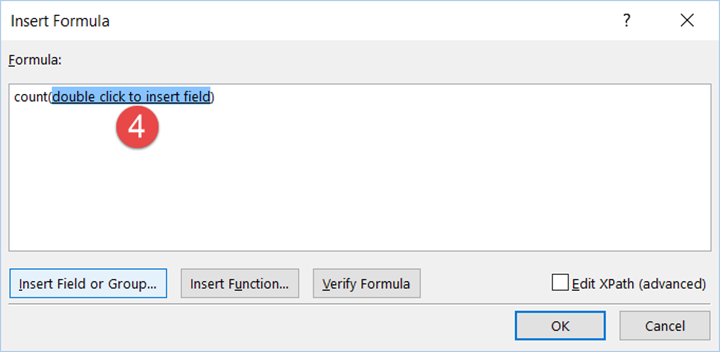
Part of the MVP thing is the bag of “goodies” we receive from Microsoft as part of our award. There’s a nice plaque and glass statue thingie as well as the requisite logo’d handout stuff (hoodie, water bottle, that sort of thing). But one of the nicest gifts is a freebie subscription to O365.
I got my subscription today so I thought I’d go ahead and set it up. I decided I wanted to register “beagledom.ca” as my domain as I use beagledom in my home IT lab so I went on to GoDaddy’s Canadian website and looked up availability. Domain was available so I filled in the web forms, handed over my 20 bucks (Canadian) and registered the domain for 2 years. All told it took about 3 minutes start to finish. Painless, really.
I then registered on Office365 for “beagledom.onmicrosoft.com” which registered cleanly (remember you have to start with onmicrosoft.com, first). I then clicked on “Add Domain” in the Admin portal and filled in “beagledom.ca” as the domain. O365 comes back with wording to the effect of, “Oh, you use GoDaddy, would you like us to confirm domain ownership through GoDaddy?”. I click OK, things whir for a bit and then O365 comes back and says everything is confirmed and my domain is set in O365. I then follow the normal 5 steps to go “live” with beagledom.ca in preference over beagledom.onmicrosoft.ca. Step number 3 is the DNS portion which normally requires a bunch of manual DNS entries needing to be made. However, in this case, O365 comes back with the, “Oh, you use GoDaddy, would you like us to set up DNS?”. Again I click OK, system whirs for a sec and then O365 says it’s all done, DNS is configured. I complete the last two steps and, voila!, I am fully live in O365 as beagledom.ca.
My last step is to set the default email address on my own account so that I can start emailing and that is the end of my configuration. Including the time it took me to buy the domain through GoDaddy, my total time investment to bring up my O365 tenancy was literally about 15 minutes, start to finish! And the process was painless.
Now, I realize my setup is not the equivalent of getting things set up for 100’s (or thousands) of users, but it certainly speaks to how easy Microsoft and GoDaddy have made the whole onboarding process, specially so for small concerns. And, honestly, the process would be just as simple for those of you who are technically challenged. GoDaddy even has tools to onboard you on to O365 and O365 has a tool to allow you to do the whole domain purchase process through GoDaddy right from the Admin portal in O365. It could not be any easier.
I cannot get over how easy it was. If you have the flexibility to go down this route for O365 set up then I’d urge you to do so. Talk about a stress remover!
Bravo Microsoft and GoDaddy!
Unless of course you signed up for Office 365 Business Premium at GoDaddy and then realize you need the E3 version.
You have to remove the GoDaddy one (which no one seems to know how to do at GoDaddy) and sign up through Office 365 directly.
2 days now and I still get the was already added to a different Office 365 account NETORG######.onmincrosoft.com …. some random numbered account that the GoDaddy process creates, but can’t seem to remove.
Cory:
Sorry to be tardy responding, I have been down with a horrid cold. This is not strictly a GoDaddy problem as there is a big divide between O365 Business and O365 Enterprise (the E1, E3 and E4 subscriptions). It can be hard to migrate between them regardless of how you set up. The best thing to do is to call Office 365 support and get them to work through the subscription back end and sort things out for you. I’d say CANCEL the “GoDaddy” subscription (which will cancel the NETORG######.onmicrosoft.com tenancy) and set up “fresh” with a new tenancy. Ping me if you need help with this.
Robert