Thoughts on Office 365’s Spam Settings
Recently I have been looking into the Spam settings in Office 365 as I am more familiar with on-premises and services such as Trend.
I just wanted to setup some basic BADWORDS like I was used to in Exchange 2013 and be able to modify them as needed.
First I dug into the Default Content Filter under Protection in the Exchange Admin Center as that sounded like what I wanted.
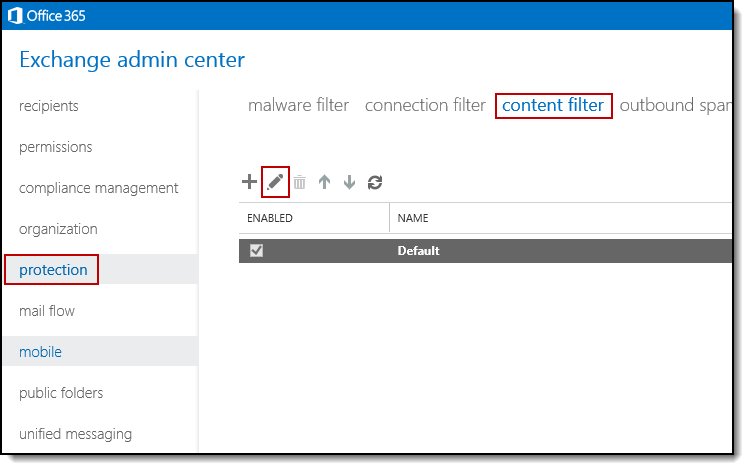
What grabbed me was the “Apply Sensitive Word List” in advanced options which sounded like it would let me add words to a sensitive word list…
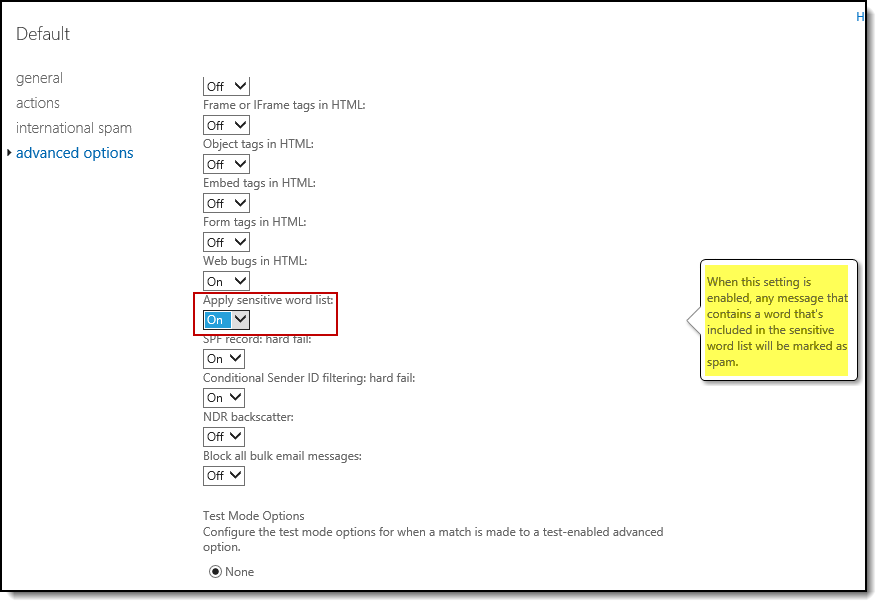
So I then went about trying to find this elusive list only to find out that… As an administrator, you cannot edit this list.
“When this setting is enabled, any message that contains a word from the sensitive word list will be marked as spam. Using the sensitive word list allows easy blocking of words that are associated with potentially offensive messages. Some of these words are case sensitive. As an administrator, you cannot edit this list. Filtering against the sensitive word list is applied to both the subject and message body of a message.”
Okay… so maybe this list is maintained by Microsoft? I’m not sure why as an administrator I wouldn’t be able to edit this list, but anyhow there is other methods.
Next I headed into Mail Flow and Rules and made my own.
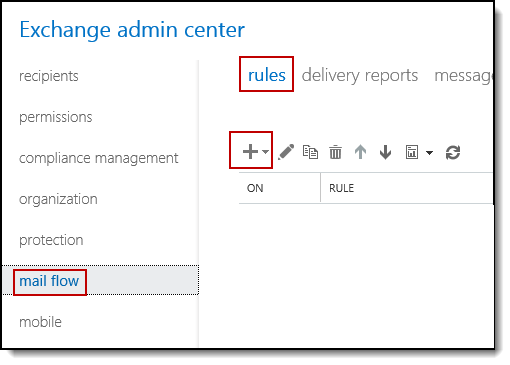
Click on More options first or the settings are very limited.
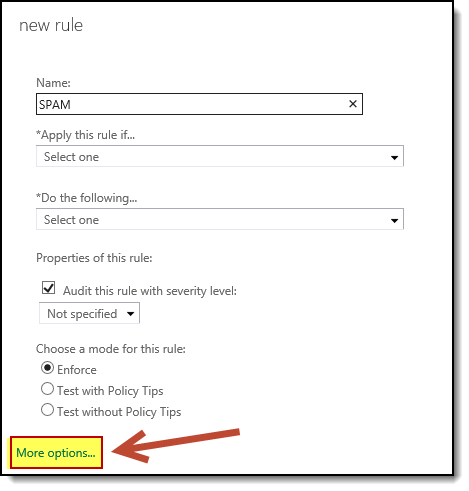
Now you can add all the words or phrases you want with lots of conditions and exceptions.
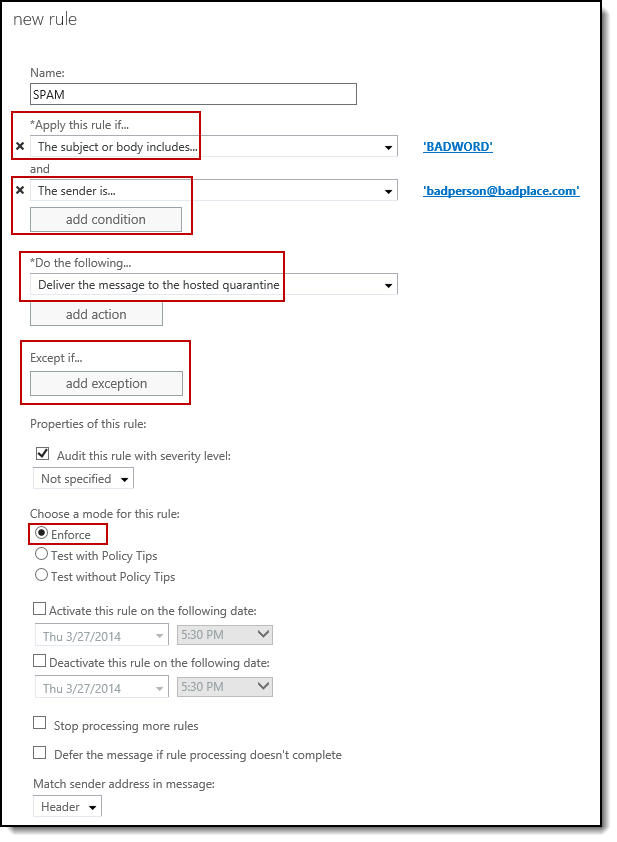
Hi, I am looking to apply these sort of filters within my office 365 settings, however, I dont appear to have the exchange option available to me. And my choices appear quite limited in the settings I do have. Do you know how I can increase my spam filtering please? Thanks
In my case I logged into login.microsoftonline.com then went to the Admin tap in the top right and selected the Exchange option. Then in the Exchange admin center on the right menu is the options for protection and mail flow. You would need permissions such as global administrator etc to have access to this area.