
Microsoft 365 has many tools to help you improve your business processes. The ones most commonly employed by organizations to help with file management and collaboration include OneDrive, SharePoint, and Microsoft Teams. Often, the purposes of each platform can seem confusing to organizations new to Microsoft 365 and the cloud.
In this blog, we’ll break down the best practices for OneDrive, SharePoint Online, and Microsoft Teams, and how you can implement these platforms at your organization.
What Is OneDrive?
OneDrive is a cloud storage application that’s tied to your user in Microsoft 365. You can store files in OneDrive to be accessed from any device and can sync files to be edited while you’re offline.
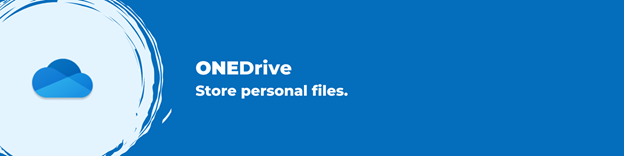
OneDrive gives you space to store your own files; it is used for work-in-progress files, or files that you need to share with specific individuals.
What Is SharePoint Online?
SharePoint Online is a cloud storage platform that gives you space to share files with your entire organization.
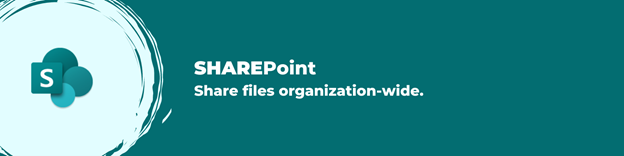
SharePoint is your company intranet; a place for you to share news, updates, and files across your department or organization.
What Is Microsoft Teams?
Microsoft Teams is a cloud application that combines communication, collaboration, and file management in one platform.
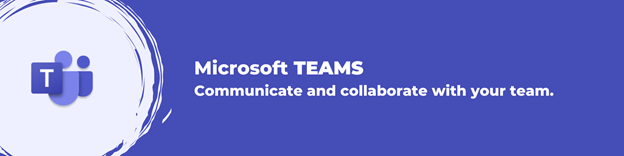
Teams is focused on project, topic, department, or business area-oriented teams. It provides a designated space for chatting with team members, hosting meetings, and working together on shared files.
File Management in Microsoft 365
OneDrive, SharePoint Online, and Microsoft Teams make up the file management process for documents in Microsoft 365. When discussing file management using these platforms, we often form the conversation around the file lifecycle. For example, let’s consider that you’re tasked with developing an onboarding guide for new hires in your organization. Your document lifecycle would look something like:
- OneDrive
You begin by outlining the document in Word and saving it to your OneDrive until you’re ready for the HR team to assess it. Saving the file in OneDrive gives you access to the file from any device, and you can share it with specific individuals while you formulate the first draft.
- Microsoft Teams
Once you’re ready for input from the team, you can upload your document to the Onboarding channel of your HR Microsoft Team (and delete the copy in your OneDrive to ensure there’s only one source of truth). In the Onboarding channel, you can hold conversations about the file, meet with your team to discuss its contents, and work together to make edits to the shared document.
- SharePoint Online
Once your team has completed the version that will be provided to all new staff, you can convert it to a PDF and upload it to the Onboarding SharePoint site that all staff in your organization have access to. From here, all new staff (and existing staff as well!) can view and download the PDF for review.
Implementing OneDrive, SharePoint Online, and Microsoft Teams in Your Organization
While the lifecycle of a file seems easy when laid out in the context above, it does represent a large shift in the way many organizations are used to sharing and collaborating on files. It may seem like more steps to go through, but the proper implementation of file management using OneDrive, SharePoint, and Teams can provide increased productivity, better communication and collaboration, and improved security for your organization.
Implementing these platforms and increasing their adoption among your end users can be accomplished by setting out a detailed plan at the outset of your migration to the cloud. This includes:
- Requirements gathering – Talk to your business and department stakeholders and get a list of their needs and wants for your new file management system in the cloud. Ensuring that the end user needs are considered in your system design at the beginning will help increase adoption of the new processes in the long run.
- Governance – Your organization will need to make governance decisions before you begin your implementation. This includes when new sites and teams are created, who can share to external users, naming conventions, and file management policies.
- Planning – Once you have an idea of what your end users need, it’s time to produce a detailed plan of how you’ll make that happen. Whether it’s planning a migration from your current systems or starting fresh, you’ll want to detail to your stakeholders and end users how you’ll implement best practices and processes in the cloud.
- Coaching – Once your system is up and running in the cloud, a major key to adoption is coaching. Providing coaching to your end users and administrators to help them understand the functionality available to them and how it will improve their work experience is essential in supporting best practices as you roll out your new cloud processes.
Conclusion
Microsoft 365 is full of powerful communication, collaboration, and file management tools. These tools combine to offer a robust file management system that provides spaces for communication, collaboration, individual storage, and organization-wide sharing to meet your various business needs.
Once your business is in the cloud and has applied these file management best practices, you can implement added features like sensitivity labels and retention policies that help automate your file management and ensure you’re compliant with industry standards.
Looking for assistance planning your migration to the cloud or defining your file management process in Microsoft 365? Regroove can help! Get in touch to start planning today.