Regroove helps teams harness Microsoft Cloud technologies to run a more effective business through projects and coaching.
Challenge
Regroove purposely governs who in their organization has the ability to create new workspaces in Microsoft Teams. This is part of a sound governance strategy. Otherwise teams sites can start appearing like someone set off a confetti cannon.
Regroove selected their Office 365 Global Administrator, Stephanie (Steph) Kahlam, to manage creating teams. This added a significant increase to Stephanie’s workload as Regroove project managers requested several new teams every week. Each team involved creating multiple channels, configuring different settings, and granting access to different groups of members and guests.
Why so many teams you ask?
We create two teams for every new Regroove client; one for internal communication with the project team, and one for external communication with client stakeholders.
Sometimes Stephanie’s next window of availability to create a team during busy times was several days. These delays impacted project timelines. The statement of work was signed yet project managers couldn’t start the work until a team to communicate inside existed.
So, Steph approached the leadership team with an illuminating idea: “Hey guys, why don’t we just automate this?” (Process automation is in our wheelhouse, after all).
Regroove’s Leadership team, Sean Wallbridge and Nicole Nelson, agreed and added their own set of requirements to the project.
They needed a central approval process to streamline teams creation and allow them to oversee and govern requests. They wanted to be aware of teams that exist and all teams being created.
Governance goes beyond a need for control. It ensures that duplication does not occur. It also identifies where leadership needs to educate staff on existing teams and their purposes.
Nicole took on the role of information manager. She reviews every request to confirm team names follow Regroove’s naming conventions. She also owned confirming the new teams fit into the organizations’ information hierarchy.
Nicole requested the solution help her collect complete and accurate information. This eliminates unnecessary wait times between a request and delivery of the completed team. This final requirement ensures the new system would not duplicate existing roadblocks in the current process.
Before the Teams Creator Form, it was hard to remember everything I needed to ask for. I would give Steph half the information she needed. Then we’d start going back and forth to grab all the missing bits.
Nicole Nelson, Director of Business Development, Regroove Solutions Inc.
Solution
Regroove automated the Microsoft Teams team creation process.
Staff locate the Teams Creator Form by clicking a link in Regroove’s portal navigation menu. They can also search their Navo ‘Intranet of things’ using one of these keywords: “Teams”, “creator”, “automate” or “form”.
The Form
The Teams Creator Form provides project managers with all the applicable fields necessary to capture the complete list of requirements. These requirements vary based on the type of team they want. And the form is smart enough to adjust the visible fields based on the type they select.
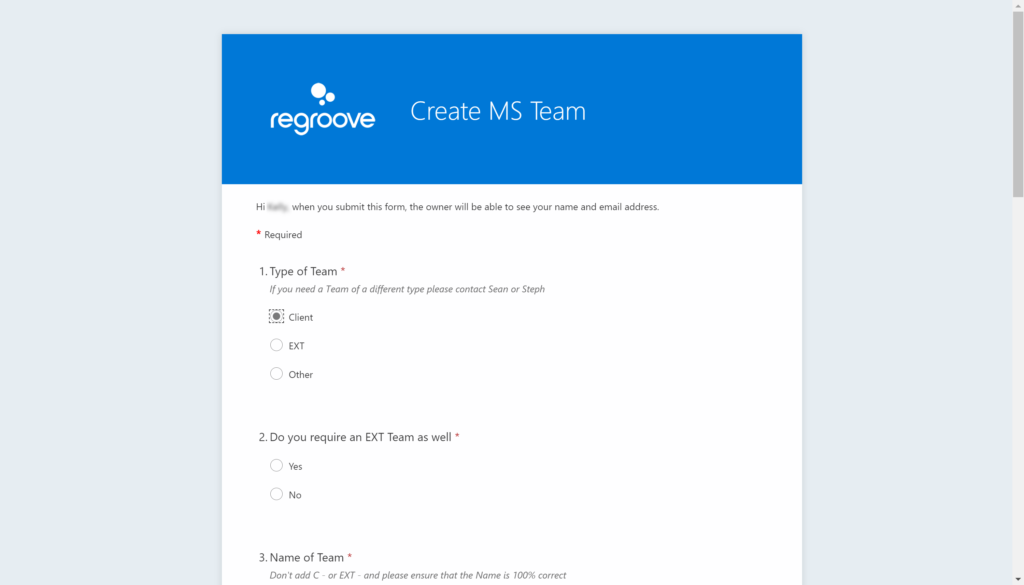
The form asks the requester for requirements such as:
- Name of team
- Purpose of team
- Names of owner(s)
- Names of members
- Channel names
The form uses the requesters Office 365 login to automatically knows who is submitting the request.
I appreciate that the form gives me instructions on what naming convention to follow. I no longer make mistakes or waste time having to look the rules up.
Kelly LaForest, Consultant, Regroove Solutions Inc.
The Automation
Automation tools begin working in the background immediately after the requester presses the form’s submit button.
The approvers are notified there is a new request to review through an Outlook email. The approvers can approve or reject a request with a single click without having to leave their inbox.
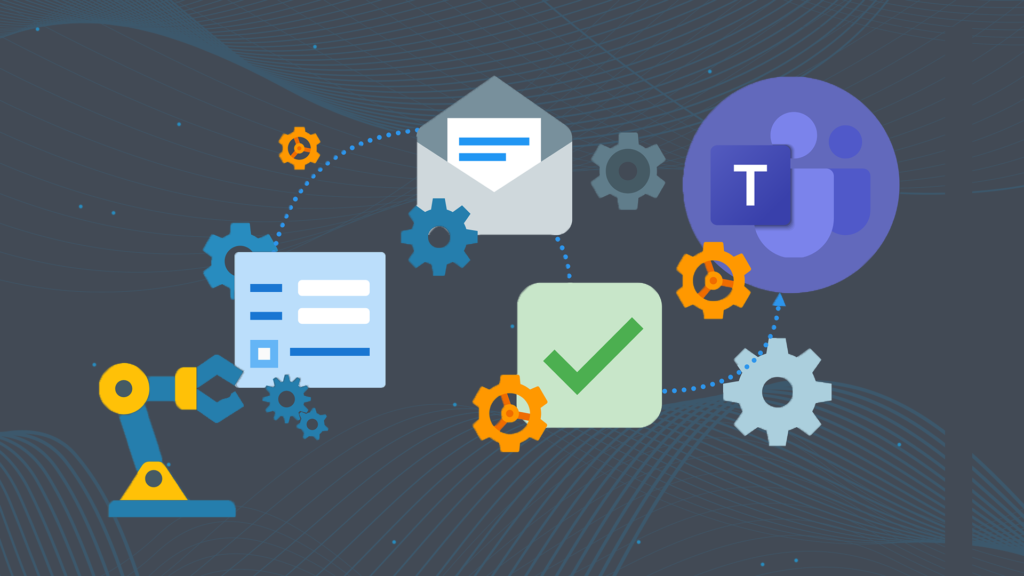
If approved, the automation tools create the team based on the requester’s requirements so the approvers can get back to their day.
The automation tools complete the process by sending an email to the requester. This notifies them that their team is ready to use.
In the rare instance that a request is denied, the automation tools also send the requester an email. This message contains feedback comments from the approvers explaining their decision.
The teams are created within a minute, literally, after a request is approve, instead of waiting days for a human to be available.
Nicole Nelson, Business Development Director, Regroove Solutions Inc.
Outcome and Benefits
Regroove has a more streamlined process without compromising security.
Project managers can request teams whenever they wish.
The solution securely locks down staff running amuck creating teams without proper planning and foresight.
The approval process creates greater governance on what Teams need to be created, avoiding redundant, duplicate, and irrelevant teams.
The automation tools build the teams according to the requester’s exact requirements.
The form lays out questions in a logical order. So the requester thinks about the required information step by step in a chronological way.
The form is simple to find. Regroove added links to the form webpage anywhere. Some of our favourite spots include Teams channel tabs, in the SharePoint Portal navigation menu, and in Navo.
The system removes the manual creation that would fall to the approver, Office 365 administrator or Teams administrator.
Everyone can reallocate their time while the automation tools run the processes behind the scenes.
Project managers wait times are reduced dramatically. It takes minutes instead of hours or days. Project managers can get access to the team to complete their new client onboarding tasks quickly and efficiently.
It is super simple for the end user. All they interact with is the form and they get the team. The Microsoft automation tools get the job done.
Stephanie Kahlam, Consultant, Regroove Solutions Inc.
The solution gets the job done in the simplest way. We like to keep it simple unless a situation calls for more.
Why would someone need more?
Some clients need to create a small number of super highly custom and complex teams. In those cases, we build out pre-designed templates of each type of team they need. Then we use the automation tools to create clones from those templates.
Introducing Orchesty
Regroove built this solution in house and for several clients before aligning ourselves as partners with our friends at Orchestry.
Orchestry offers a beautiful, elegant full suite solution for spinning out Teams and SharePoint sites based on variables and templates. It is a great fit for clients that want more flexibility for a fee. The third-party solution uses a per user model to help keep costs down. Orchestry offers tremendous value for environments that regularly spin up and manage Teams.
We look forward to delivering greater value when helping our customers employ Microsoft 365 native based automations using with Orchestry.
Screenshots:



This solution was built using:
- Microsoft Forms
- Power Automate
- Azure Automation (where PowerShell happens)
- Microsoft Outlook
- Microsoft Teams
- Navo by Regroove
- Microsoft SharePoint