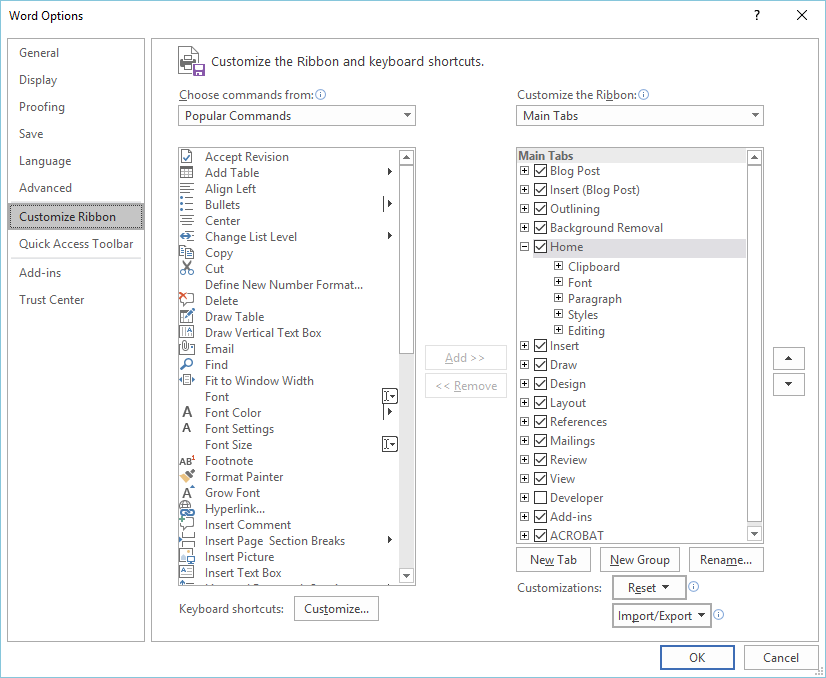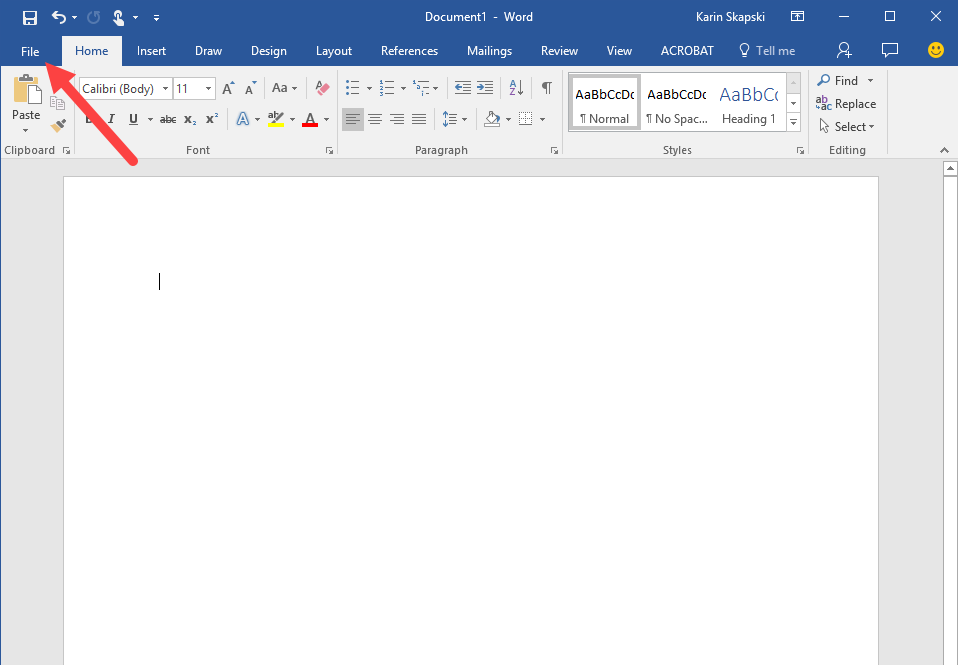

The Ribbon is the name for that fancy menu you see at the top of your Microsoft Office programs. It lets you easily navigate around the many features that Office has to offer.
Did you know that you can customize the ribbon? You can even add some custom keyboard shortcuts while you’re at it. I’m going to show you how!
You can watch our Office 365 Byte below, or keep reading for a text tutorial.
First, open Microsoft Word. Then, click the File tab.
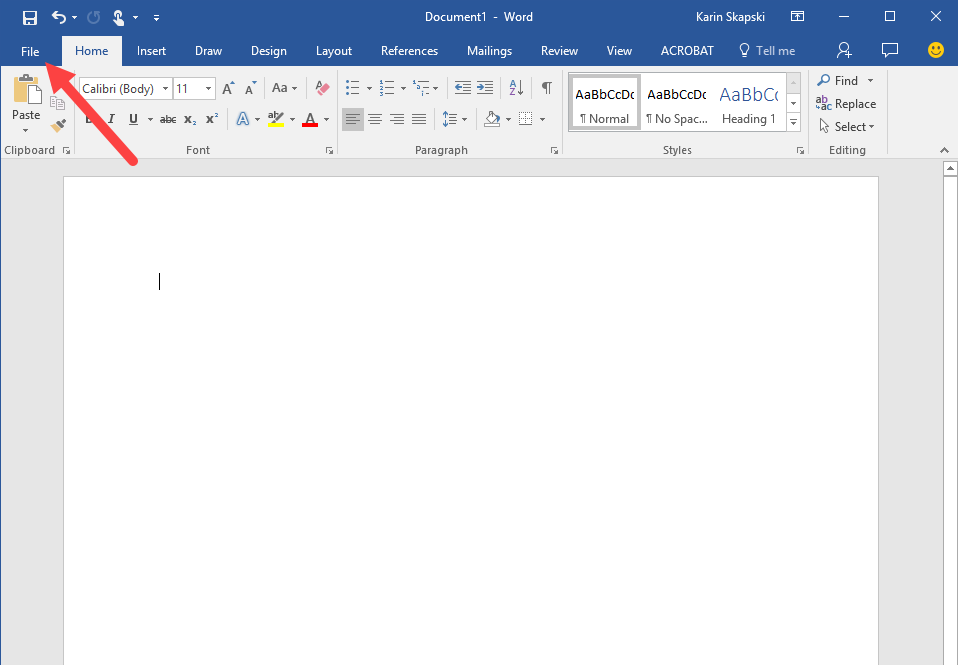
Now you’re going to look at the bottom left of your screen, and select “Options”.
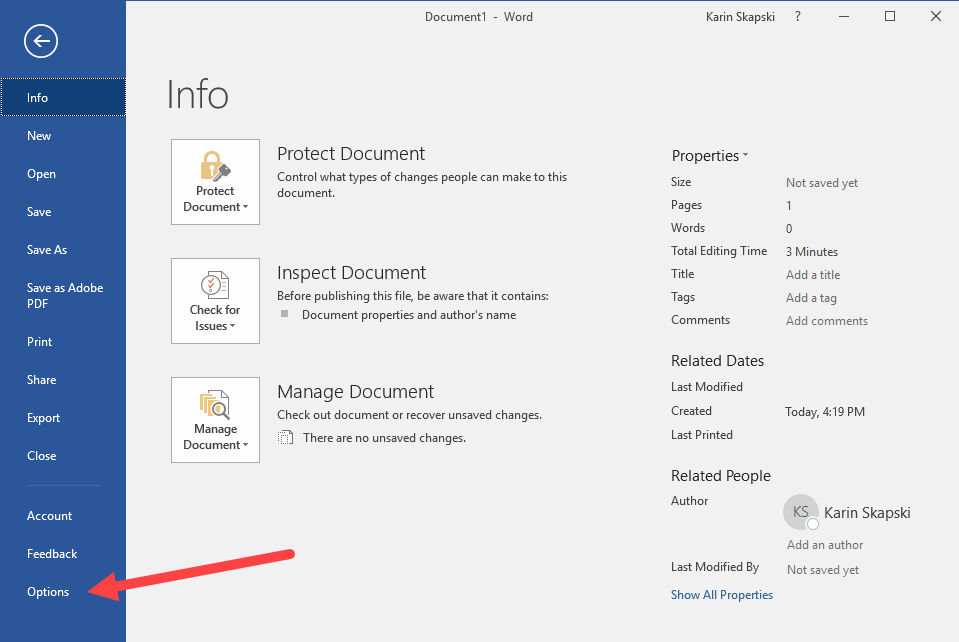
Whoa! A Word Options box just popped up. There’s a menu item on the left that’s titled Customize Ribbon. Click it.
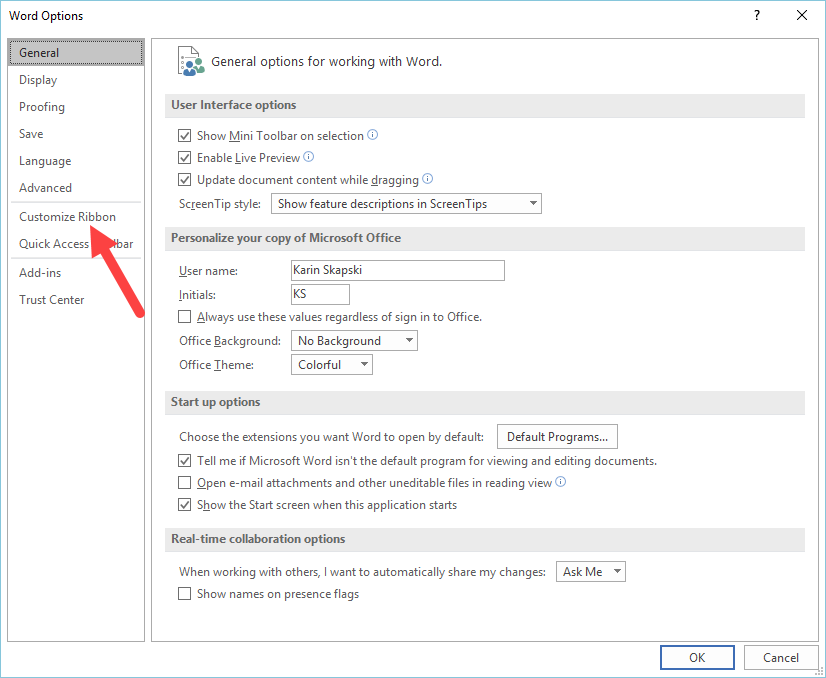
Not only does this menu item allow you to customize the ribbon, it also lets you add keyboard shortcuts. Now you can customize your heart out of Microsoft Word!