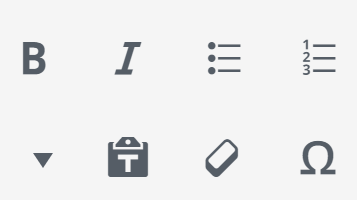
NOTE 2/28/2019: WordPress has changed its editor to Gutenberg, so this post is no longer applicable to modern WP installs. If you are looking to get the classic Visual Editor back, you’ll need a Super Admin to install and activate this Classic Editor plugin.
The WordPress Visual Editor is the feature that lets you edit WordPress pages and posts like a word processor, so you can avoid the hassle of HTML:

Recently I was in a client site where the Visual Editor was not working. Where it should have been, nothing appeared.

It is possible to disable the WordPress Visual Editor. I don’t know why anyone would (especially on our team) so this is personally the last place I’d think to check.
However, most of the solutions I had discovered were pretty invasive. Suggestions included editing TinyMCE, editing the wp-config PHP, and/or removing plugins. I wanted to start simple before involving our team and the client in a more complicated and time consuming solution.
Enable or Disable the WordPress Visual Editor
The setting to enable or disable the Visual Editor is in Users > Your Profile:
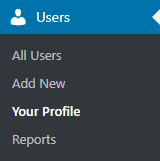
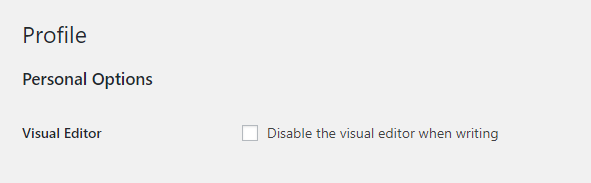
To be clear:
- The Visual Editor is ON when it is unchecked.
- The Visual Editor is OFF when this option is checked.
- Changing this setting will not affect anyone else (unless you share a login).
If the Visual Editor Setting Is Correct, but the Visual Editor Is Still Not Working
If “Disable the visual editor when writing” is already unchecked, and your Visual Editor is still missing, this doesn’t necessarily mean that you have to try a more complicated fix.
You may be familiar with the IT advice, “Have you tried turning it off and on again?”. It can annoying to hear, but it’s cliche because it often works.
Because I knew the setting would not affect anyone else, I decided to go ahead and just try toggling “Disable the visual editor when writing” on and off.
Here’s what I did:
- Go to Users > Your Profile
- Check the box beside “Disable the visual editor when writing”
- Click Update Profile
- “Hard refresh” the page using Ctrl + F5
- Uncheck the box beside “Disable the visual editor when writing”
Once I did this, my Visual Editor reappeared.
NOTE: This blog post is about what worked for me in this situation, and is a safe place to start before moving on to more advanced solutions. Every WordPress install is unique, and because of that, I cannot guarantee that this will fix every instance where the Visual Editor is not working.
If this does not fix your problem, unfortunately I cannot help you any further, and recommend that you contact your website technical support.
thank you so much. You save my ecommerce store. My visual editor went poof after I installed a plugin, and your enable, and disable solution save me. Now I can edit my products.
Thank you so much!
Hi Mia, so happy to hear this post saved your eCommerce store! Thank you for taking the time to let me know this helped.
Dude, that was so simple but effective! You made my day! thanks
Awesome, I’m so glad to hear that. Thanks for taking the time to leave a comment!
Thank`s a lot for your advice. The editor is now working again,great!-:)
Awesome, thanks Sonja!
This absolutely worked! I had tried every other fix listed on the internet(not literally…) this did the trick! Thanks for the simple fix!
Nice post! Thanks for sharing.
Thank you so much. You save my website
You made my day. I have been battling with the visual editor thanks.
So glad to hear it! I know that feeling oh so well.
This doesn’t work for me. The edit toolbar does not appear in my posts. when I go to my profile the box is unchecked as outlined above. When I check the box and do a hard refresh it automatically removes the check from the box. The editing toolbar is not there.
Hi there, are you clicking the “Update Profile” button and waiting for it to save before doing a hard refresh?
Nothing Is Working For Me, I Have try to solve by adding “define(‘CONCATENATE_SCRIPTS’, false);” This code to config php ..
Please help me
This absolutely worked! The db was moved to a new server and I was given a new profile. The visual editor was not disabled but when I disabled and then re-enabled it as you suggested the visual editor reappeared. Thank you!
Awesome! Thanks for letting me know Deb, glad it worked for you 🙂
thank you, thank you, thank you!
I don’t know how I disabled it, but this was my case, which I was trying to solve for a non-proportionally long time!
That worked! Thank you. I have tried that before but didn’t do the hard refresh!
In my case it was wp_post Auto Increment value which was unset due to heavy database import query break.
SELECT `AUTO_INCREMENT`
FROM INFORMATION_SCHEMA.TABLES
WHERE TABLE_SCHEMA = ‘Database’
AND TABLE_NAME = ‘wp_post’;
ALTER TABLE wp_posts AUTO_INCREMENT=101
Thank you Karin, this is the real answer after searching a lot. In my case i added a new admin user via database. This user was not fully configured, so i suggest anyone to open the profile in WordPress, and compile the remaining fields, and more important do what Karin say or you have problems with TinyMCE.
Awesome thanks for this it worked for me
Been looking for this, thank God I finally got it. Kudos
Glad to hear!
Thank you! Worked 😀
YES! Thank you. I’m glad your post is ranking at the top for this problem because your solution worked for me.
Thank you for this it really help me.
Thank you very much, I was looking for this.
Thank you! Thanks to you I was able to fix my blog 🙂
Regards!
Thanks, the check/uncheck visual editor checkbox on my user profile then the hard refresh solved my problem. Much appreciated!
Please this issue is really making me suffer. I have this theme I purchased in 2016. It works very fine when I was using shared hosting but now the only issue is it refuses to toggle from either text editor to visual….Please is there any other solution because guide did not work in my case. If you can help me troubleshoot this I will appreciate so much. Thanks.
Hey there, sorry to hear you’re having a tough time!
If I were you, the first thing I would do is figure out what changed from shared hosting to where you are now. Is the PHP version different? Are the plugins a more recent version than the ones in the old site? Then, check to see if the theme author has released any support articles or if anyone has blogged about the issue by doing a web search for the differences you found, using a phrase like “[theme name] theme not working after PHP update”. If you can’t find anything, reach out to the theme author for help.
A 4 year old theme is pretty old in terms of the internet and how quickly things change. If you’re feeling bold, you could look through the comment section – some people have shared information that was not in my blog post about how they solved the issue – but without determining the cause, you might create a bigger problem by applying random fixes.
Hope this helps – let me know if you end up sorting this out. 🙂
Hey Karin, I will not say here short but sweet. I will say “short and extra-ordinary”. Actually I am a web developer and I was facing above problem and I got your this blog like a wanderer soul get a body. By the way thanks such a simple trick, I wondered a lot and tried lot of tricks like deactivating plugins, changing theme and bla bla bla.
If you ever decide to change careers you have a promising future as a writer, the way you worded this comment was amazing and possibly the best comment I have received on my blog so far. Glad to hear my trick helped you!
For those who are still searching for answers and haven’t got the solution. Then check Cloudflare, if you use one.
Under caching configuration, change the Caching Level from standard to Ignore query string. You can also set this as a rule under page rules for a particular page. Answering here straight after solving the issue.
Thank me later 🙂
Going to fix mine soon…
Thank you problem solved
thank you for sharing this article
Thank you for talking about this important topic! Actually I had already used all the methods, which you told. But I had checked the box of visual editor in user profile. Due to which all the methods were failing. Finally after reading your article, I was able to fix it. Thank you very much because I was very upset.??…???.
Going to fix mine soon…
If you ever decide to change careers you have a promising future as a writer,
Thanks for sharing,
i tried it on my website and it worked.
Awesome, kudos
Undiluted article, its great and awesome coming around this site, do well to keep the good work, I am well please at this post because I have given myself the pleasure in surfing through the contents of a well organize weblog building. Click here for more info. easy info blog
This is amazing
this is an amazing article keep on the good
I was able to solve my problem with post.. Thank you
Thank you for this tip! It allowed me to discover a weird issue that was causing this. Upon trying to check the box to disable the visual editor, I saw an error message that my user was missing a nickname. Once I added a nickname my visual editor appeared!
very helful. Thanks for sharing
This is a genious solution!
I spent half of day reading every google result for “wordpress visual editor not working”. Every time it was the same: disable themes, disable plugins, update core, uncheck the checkbox. Nothing helped and I was desperate.
You are an absolute legend! You saved so many people’s days.
Thank you ❤️❤️❤️