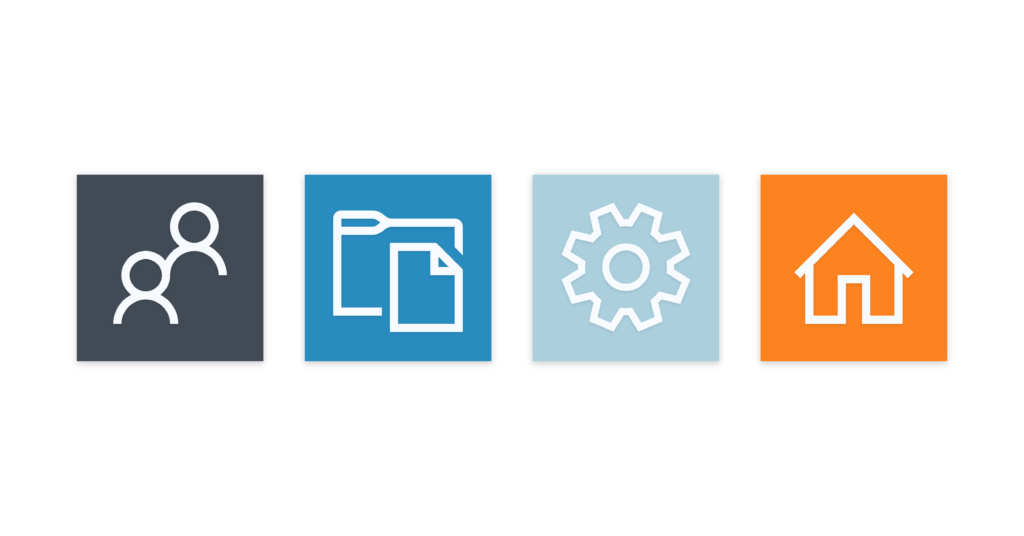
This free Adobe Illustrator template will help you quickly create visually cohesive, modern-looking icons to use in Microsoft Teams as team pictures.
You Will Need
- Adobe Illustrator
- The latest version of Microsoft’s Segoe UI and MDL2 fonts
- Regroove’s template file for Microsoft Teams team pictures
How To Use this Free Team Picture Template for Microsoft Teams
- Open the template file in Adobe Illustrator.
- Open your web browser and go to the Office UI Fabric Icons Cheatsheet.
- Find the icon you wish to use.
- Right-click on the icon and choose Copy Glyph.
- Open your Adobe Illustrator window, select the text layer with the Type tool, and paste.
- Using the Selection Tool, select the background of the image.
- Double-click on the Fill color to change the color.
- Open the File menu, choose Export As.
- Rename the file and press Export.
- On the PNG Options window that pops up, choose the following settings:
- Resolution: Screen (72 ppi)
- Anti-aliasing: Art Optimized (Supersampling)
- Interlaced: Unchecked
- Background Color: This setting doesn’t matter
If An Icon Glyph Does Not Work
If an icon that you copied does not work with this template, it could be for a couple reasons:
- Microsoft does not update their Fabric UI icon font that is used on your computer as frequently as they update the Fabric UI web font that is used for web development. Because of this, some icons on the Office Fabric UI Icons cheatsheet may not be available to use in this template.
- You may have to download the latest version of Microsoft’s Segoe UI and MDL2 fonts.
file missing for template download