
Setting organizational sharing settings in Microsoft Teams and SharePoint Online is crucial, especially as it impacts data security, collaboration, and compliance. By setting these sharing policies strategically, organizations strike a balance between secure data handling and productive collaboration. It also ensures that your access is proactively managed, reducing risks from human error or malicious actions.
Why Properly Setting Sharing Policies Matters
Here’s a breakdown of why these settings are essential:
- Data Security and Access Control
- Controls who can access internal resources -whether within the organization or for external partners.
- Helps define whether content can be shared with anyone, only specific people, or just employees within the organization.
- Prevents accidental sharing of confidential files or documents with external users.
- Collaboration with External Partners
- Allows secure sharing of documents and Teams channels with clients, vendors, or partners.
- Proper sharing configurations ensure smooth communication without delays in getting access.
- Compliance with Policies and Regulations
- Helps maintain compliance with data privacy laws by limiting data exposure.
- Sharing settings enable the tracking of external access, which is crucial for audits and regulatory compliance.
- Maintains Control over Shared Content
- Sharing settings allow you to set expiry dates on external access to prevent long-term resource exposure.
- You can control the type of links (view-only or edit) shared, ensuring recipients have the appropriate level of access.
- User Experience and Productivity
- Proper configuration avoids issues like access requests and email bottlenecks, improving productivity.
- Ensures that everyone – internal and external users – has the appropriate permissions without excessive IT involvement.
Tenancy Wide Sharing Settings
In the SharePoint Online Admin Center, there are organization-wide settings for sharing. These settings dictate the most permissive options available, and each SharePoint site could restrict sharing permissions even further.

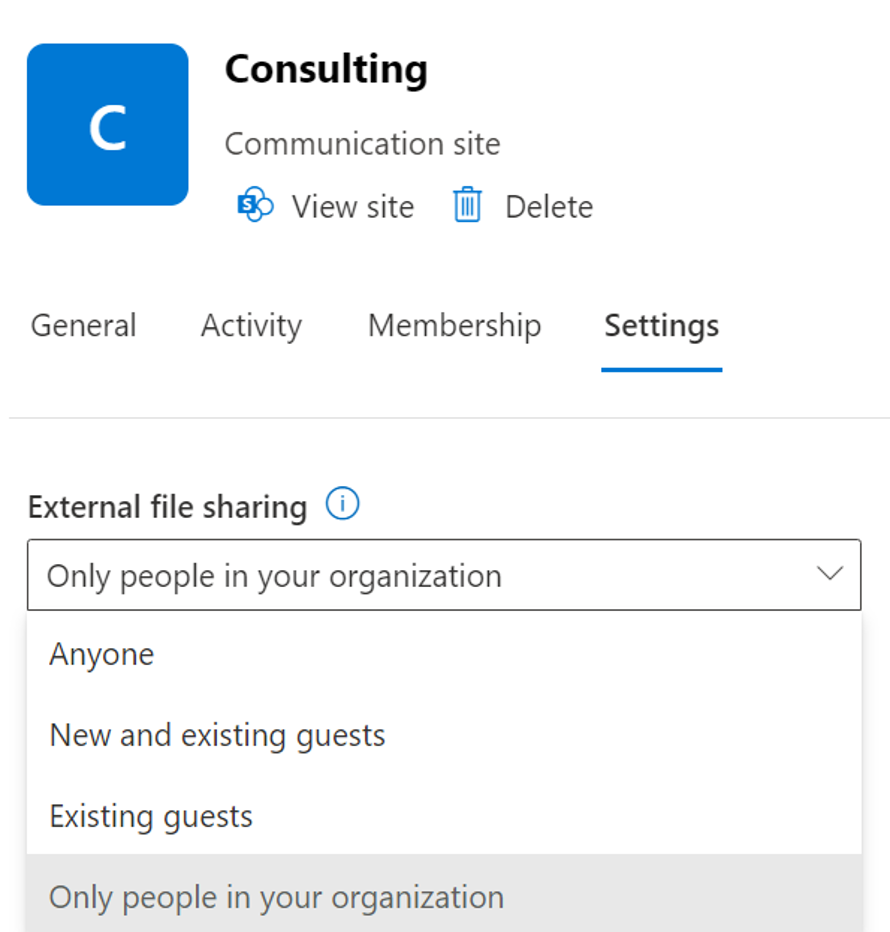
How SharePoint Online Settings Impact Microsoft Teams for Guests
There are two settings of note when it comes to guest access in Microsoft Teams. The first setting is managed in the Microsoft Teams Admin Center. It dictates whether or not guests can be added to your Teams environment.
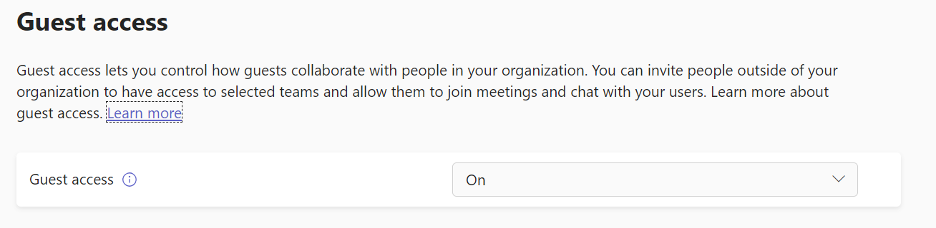
‼️ The second setting is the tenancy-wide SharePoint Online sharing setting. If this is set to Only people in your organization, guest users in your Teams environment will not be able to access any files within Microsoft Teams. ‼️
Guests can still access the Team and have conversations, but they will receive an error when accessing the files tab or linked files. (Note: the same issue would occur if the tenancy-wide setting was more permissive, but the specific SharePoint Online site behind the Microsoft Team was adjusted to be more restrictive).
Default Sharing Setting by Site Type
When creating a new SharePoint Online or Microsoft Teams, each type of site comes with its own default sharing setting. However, if the tenancy-wide sharing setting is less permissive than what is listed below, the tenancy-wide setting will apply. For example, suppose the tenancy-wide setting for OneDrive is set to New and existing guests. In that case, the default sharing over Anyone is not applicable.
| Site Type | Default Sharing Setting |
| Classic | Only people in your organization |
| OneDrive | Anyone |
| Group-connected sites (including Teams) | New and existing guests if the Microsoft 365 Group setting “Let group owners add people outside the organization to groups” is on; otherwise, Existing guests only |
| Communication | Only people in your organization |
| Modern sites with no group (Team site) | Only people in your organization |
Looking for assistance in setting your organization sharing settings or developing a more comprehensive governance plan for your Microsoft 365 environment? We can help! We specialize in helping small businesses make the most of their Microsoft 365 subscription while adhering to security and compliance requirements and best practices.
Get in touch using the form below to get started!