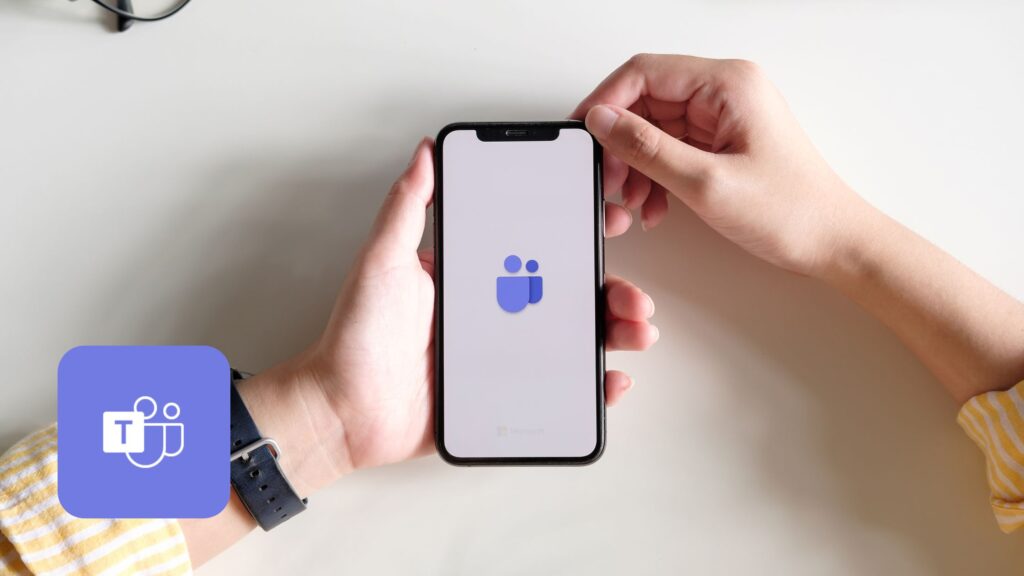
Many of us experience Microsoft Teams via one too many 1:1 chats, a few Teams for group conversations or announcements, or for virtual meetings and phone calls. But – the platform is much more powerful than siloed communication! Microsoft Teams is built for collaboration. Part of collaboration for modern work involves transcribing ideas, data, processes, solutions, and more onto files that can be shared with a small or wide audience. Microsoft Teams is your boardroom and file cabinet all rolled into one; only now, you can be anywhere at any time to access documents and collaborate in real time.
To demonstrate the power of Microsoft Teams and, in particular, of document collaboration and file storage in the real world 🌎, let’s look at how Regroove leverages the platform’s capabilities. We begin our journey on a cold November’s morn… (stay with me now).
Step 1: Kickoff and File Storage
Regroove’s marketing team announces the upcoming blog and assigns the task in the Marketing Team’s blog channel. This channel will be the blog’s “storage drawer” – its place of residence. How? Behind every Microsoft Teams channel resides a SharePoint team site where documents related to that channel can be stored. While SharePoint is the “filing cabinet,” that cabinet has multiple access points, primarily the Files tab of a Microsoft Teams channel.
The blog kickoff is also the first means of collaboration. Rather than 1:1 messaging the assigned writer with their tasks, marketing team members post ideas in Teams, ask questions, and have ‘out-loud’ conversations in one searchable post. Regroove take the blog-writing process from inception to completion – all in Microsoft Teams.

Step 2: Deep Work
The ball now resides in the writer’s court to produce a first draft, which is a solo endeavour. At Regroove, we like to use Word, but don’t forget! You can link to any third-party app in Microsoft Teams, and you can add those apps as a channel tab for easy access. Upon completion, the writer responds in the blog announcement thread and attaches the Word document. Anyone in the marketing team can now click on the posted attachment or go to the Files tab to open the blog.
Step 3: Real-Time Use of Microsoft Teams for Collaboration
It’s now time for full-on collaboration – all we need is an internet connection and browser to work together. The minimal requirements stem from Microsoft Teams having web-enabled access due to all data being stored in the cloud so that teams, no matter their location or time zone, can work together seamlessly in real time. Reviewers can decide if they’d like to edit in Microsoft Teams, their browser, or their desktop app. There’s an option to suit everyone’s personal preference.
Multiple team members review the document one by one where changes can be tracked, and comments made. Once everyone has had an opportunity to review and add their two cents, there is often simultaneous collaboration (also known as co-authoring) in the document, as everyone responds to comments and adjusts content as needed. We can view who is actively in the document in the upper-right corner of Word, as well as their cursor placement (changes are visible and saved in real time). You can also rest assured that, if your device crashes, the content won’t be lost as autosave is automatically enabled for SharePoint documents. Although we’re using Word as an example, the same can be said for other applications, such as Excel or PowerPoint.
During this step, Microsoft Teams acts like a “boardroom” for team members to accomplish their assigned blog tasks and collaborate near effortlessly.
Step 4: Final Review and Version History
Before the blog is given the greenlight, a final review is conducted with an opportunity to browse through version history, in case there’s a former paragraph or sentence that would be better suited to the final blog post. Rather than saving a plethora of versions and creating a mess in the document library in the Files tab, we can easily navigate through versions within one single file. This allows one source of truth and alleviates any confusion regarding the most recent blog version (Microsoft time stamps versions).
Step 5: Publish
The blog is now ready to publish on Regroove’s website. Once done, the blog’s URL is added to the original blog post’s message thread, thereby closing the loop from initiation to completion. Everything associated with the blog can be traced to that one post – blog information with timelines, “out loud” communication, the document itself, and the blog URL.
Conclusion: Microsoft Teams for Collaboration & File Storage
Microsoft Teams is a powerful tool for document collaboration and file storage due to its integration with multiple applications and the Microsoft ecosystem. Its unassuming configuration and user friendliness can disguise its capabilities, so if you’re looking to improve your organization’s use of Microsoft Teams, please fill out the form below and our team of specialists will be in touch!