
Have you ever created a marketing campaign about a specific product? Have you ever had an important (uh oh, that red flag) email conversation with multiple threads you need to monitor? Want to keep particular project communications separate from your more general work emails? Knowing how to set up rules in Outlook and create an Outlook folder for a specific word in an email subject or text body can help with all the above!
With an average of 121 business emails being sent and received per day, keeping your email inbox well organized is a must for modern businesses. Categorizing emails by certain words and putting them in a specific email folder can help this. Alongside other tools such as identifying, coloring and grouping associated items in Microsoft Outlook, creating an email folder and applying rules is one of many ways to keep your email inbox organized.
We will take you through the process of creating folders with rule actions within your Outlook inbox.:
How to Set up Rules in Outlook for an Email With a Specific Word:
- Right-click on an email you’d like to apply a rule to and click ‘Rules’ on the dropdown menu, then ‘Create Rule’.
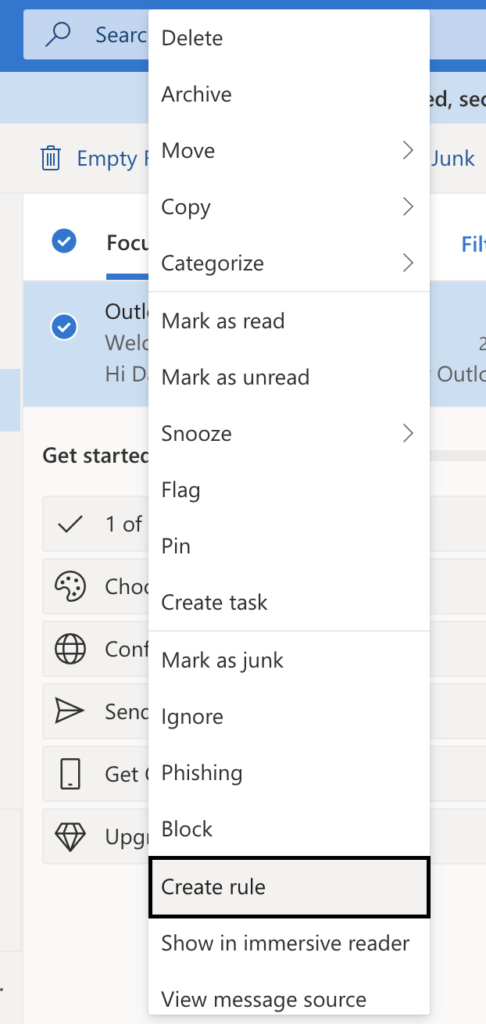
- A few examples will now appear. To send a message to an Outlook folder with a specific word in the title, select ‘Subject Contains’ and choose your words that you would like the emails to be filtered by.
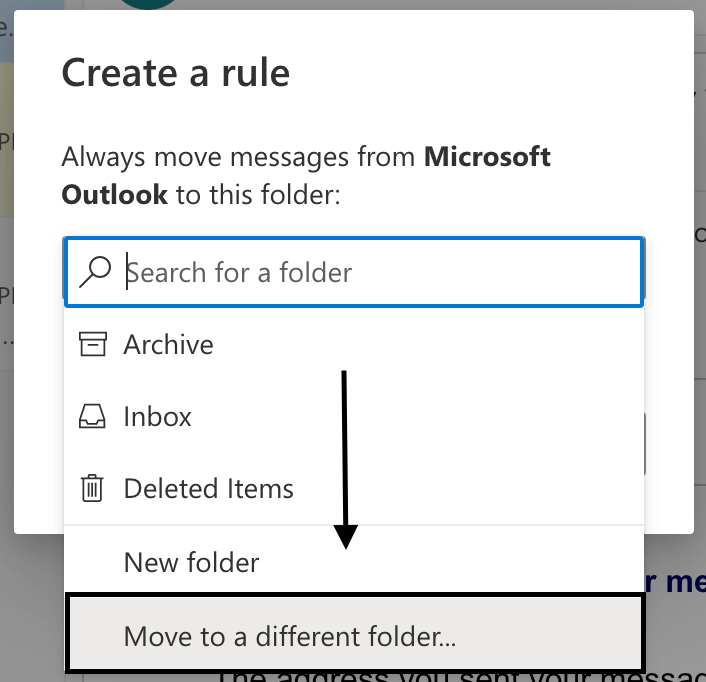
- Select the folder you would like the specific emails to go to by ticking ‘Move the item to folder’ box and click ‘Select Folder’ to choose which folder your specific word rule email will go into.
- Click ‘Ok’ to apply the new word email rule.
Benefits of Using Microsoft Outlook Rules for Folders Tracking Certain Words:
There are many benefits to setting up Outlook rules for your inbox, including:
- Helping you save time filtering through many emails to find one specific email.
- Ensuring your attention is focused on the most important emails.
- Categorizing folders by rules that you can split your tasks into. For example, a social media folder with the word rule ‘Instagram’ or ‘Social posts’ and another for ‘Sales Leads’. This can help you organize your tasks for your day by the busiest email folder.
- No more stressing yourself out by an excessively long chain of new emails in your inbox.
Other Ways to Keep Your Microsoft Outlook Email Inbox Organized:
There are a few other ways you can help keep your email inbox organized, including:
- Create labels to sort your messages with different tags.
- Common category labels for Outlook include priority, low priority, and follow-up.
- Create multiple sections within your email inbox based on importance, urgency, and time taken to handle the task. The Outlook focused inbox can help filter out spam and promotional emails.
- Unsubscribe. Unsubscribing from mailing lists and those webinar companies you have previously used. Go through your newsletters and only stay subscribed to ones you read; this is a great way to help reduce the number of emails you receive. Clean Email could be a great way to do this.
- Use flags to create reminders. Flagged emails also appear in your Outlook To-Do bars, Tasks and Daily Task List in the Outlook calendar. This will ensure the email is brought to your attention.
Using rules within Microsoft Outlook can help keep your inbox organized and stop you from making that stressed face you make (c’mon, you know you make it!) when opening your inbox! For tips to reduce your inbox clutter and boost productivity, check out our blog!
Regroove prefers the Inbox Zero strategy, where we minimize the usage of emails and instead, use more productive and collaborative tools such as Microsoft Teams. Read more about Inbox Zero here.
Looking for more Microsoft and cloud related technology tips? Check out our other blogs such as how to automate invoice creation and sending with Power Automate and how to fix an email not working in a flow.