
As Microsoft 365 becomes the backbone of modern collaboration, organizations increasingly need to share files with external users—whether they are clients, vendors, contractors, or partners. SharePoint Online (SPO) and Microsoft Teams make sharing simple, but with that ease comes the critical responsibility to protect sensitive data and control who can access your content.
At Regroove, we guide organizations to securely enable external sharing without compromising collaboration. In this blog, we’ll explain how external sharing works in SharePoint and Teams, the key differences between sharing methods, and best practices to keep your data safe.
Why Secure External Sharing Matters
Today’s work environment depends on seamless collaboration beyond internal teams. From exchanging project files with partners to onboarding freelancers, external sharing is essential. But if not managed properly, it can lead to accidental data leaks, unauthorized access, and compliance risks.
Microsoft 365 offers powerful sharing capabilities, but the security depends on how you configure and govern those tools. Knowing when and how to share externally—and with whom—is critical to protecting your organization.
How External Sharing Works in SharePoint Online and Teams
External Sharing means granting people outside your organization access to files, folders, sites, or Teams resources.
- In SharePoint Online, you can share individual files, folders, or entire sites using secure links. Depending on your settings, recipients may need to authenticate (sign in) or can access via anonymous links. This method is well suited for temporary or limited access scenarios.
- In Microsoft Teams, external users can be added as guests. These guests become part of your Microsoft 365 tenancy and have access to the Team’s conversations, meetings, and all files stored in the underlying SharePoint site. This is ideal for ongoing collaboration requiring deeper engagement.
Because Teams uses SharePoint Online to store files, the permissions and sharing policies you set in SharePoint directly affect Teams’ file access and vice-versa.
External Sharing Links vs. Guest Access: What’s the Difference?
Understanding the distinction between these two sharing options is key to secure collaboration:
External Sharing Links provide limited, scoped access to specific content. They are quick to set up and ideal for sharing a single file or folder temporarily without adding users to your tenant.
For example, if you need to share a report with a partner outside your organization for a limited time, you can generate a link that’s either accessible to anyone or specific people, and control it with settings like expiration dates, view/edit permissions, or even a password. This makes it easy to maintain control over what’s shared and for how long — without permanently granting access.
Guest Access involves inviting external users as recognized members of your organization’s directory, granting broader and more persistent access to Team resources and files. Guests can collaborate more deeply but require ongoing management.
For example, if your organization has external board members who need regular access to meeting materials, strategic plans, or shared documents, Guest Access is the right approach. It allows these users to be added to a SharePoint site or Microsoft Teams with appropriate permissions, enabling secure, ongoing collaboration rather than one-time access.
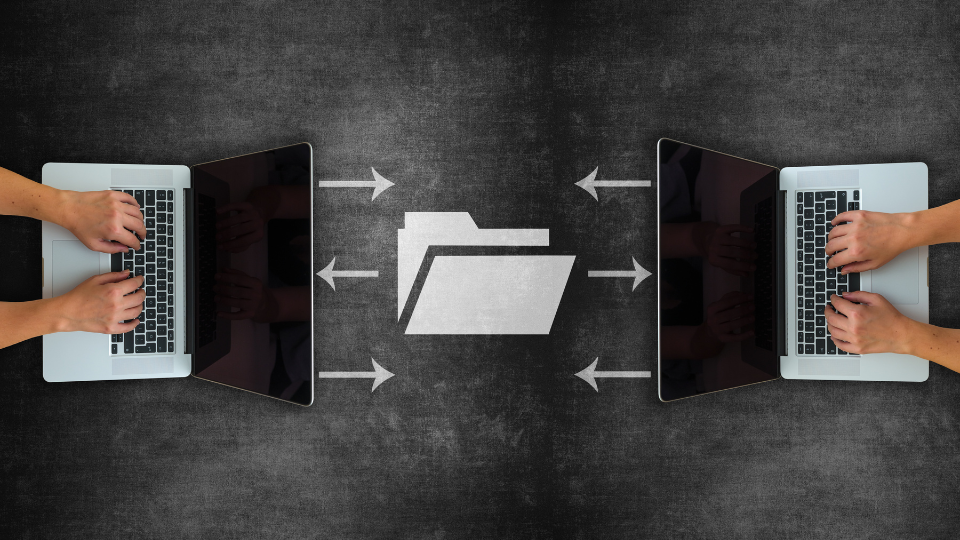
Best Practices for Secure External Sharing
To ensure your external sharing is both effective and secure, consider these recommendations:
- Define Clear Sharing Policies
Set guidelines on who can share externally and what can be shared. Limit sharing to trusted domains and avoid anonymous links unless absolutely necessary.
- Require Authentication When Possible
Enforce sign-in for external users to help control and track access.
- Use Expiration Dates and Regular Access Reviews
Set link expiration dates and regularly review guest access permissions to remove stale or unnecessary access.
- Leverage Sensitivity Labels and Data Loss Prevention (DLP)
Classify sensitive content with Microsoft Purview sensitivity labels and apply DLP policies to prevent unauthorized sharing of confidential information.
- Enable Auditing and Notifications
Use Microsoft 365 audit logs and sharing alerts to monitor who is accessing content and when.
- Educate Your Users
Train employees on secure sharing practices, emphasizing the risks of oversharing and the importance of verifying recipients before sharing sensitive files.
Conclusion
External sharing in SharePoint Online and Teams is a powerful enabler of modern work, but security must be a priority. By understanding the differences between sharing options and implementing strong policies and controls, your organization can collaborate with confidence—protecting data while maintaining productivity.
At Regroove, we help organizations configure, govern, and optimize their Microsoft 365 environments to achieve secure, compliant collaboration. Whether you’re just starting with external sharing or refining your existing setup, we’re here to assist.
Ready to secure your external sharing? Let’s talk about how we can support your team with expert guidance and ongoing management.