
One great feature of O365 is the ability to work with Office documents on a device that does NOT have Office installed or, perhaps, doesn’t even directly support Office. An example would be a SmartPhone (and I know about Office Mobile, but that’s a different animal …) or a tablet.
There are many times when it would be nice to be able to read and even modify Office documents on the “fly”, and this is supported by the Office Web Apps (OWA) on Office365. In essence, your documents that are stored in O365 SharePoint or OneDrive for Business can be displayed in “preview” mode by O365 and then you can elect to edit them online, in your device browser. While “full” editing of Word or Excel or PowerPoint or Visio is beyond the capability of OWA, you can make a lot of changes, additions, deletions without the fear that you might “ruin” formatting or other features of the document as OWA supports “full fidelity” of the document while editing. This is a big differentiator from many third-party apps that claim to allow you to edit Office documents on your phone or tablet. Also, keep in mind that OWA can also be used from a PC or Mac browser so it is NOT limited to use on a phone or tablet.
OK, so what does it all look like?
I have set up a very simple Team Site in my O365 tenancy, it contains a document library and in that library I have stored a very simple Word doc. Here’s what it looks like from my PC browser:

If I click the ellipses the document will preview in OWA and I’ll get standard options across the bottom of the window:
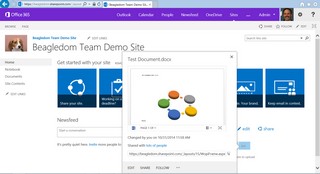
If I click on the ellipses in the document window I can select “Edit in Broswer”:
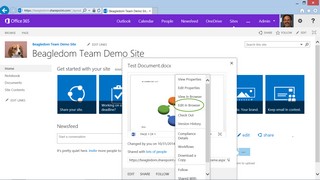
And if I do that I see this:
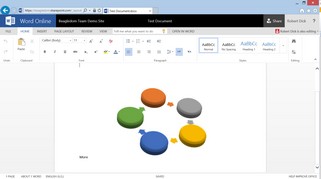
As I also have the document open in Word on my desktop the system shows that “Robert Dick is also editing”. This is pretty cool stuff. Now let’s compare to what I see on my phone, a Samsung Galaxy S4.
Here’s the SharePoint Team site (NOTE, I have told my phone browser to display in “Desktop Mode” as the “Mobile Mode is not as functional — I really hate mobile modes on any website, but that my just be me…):
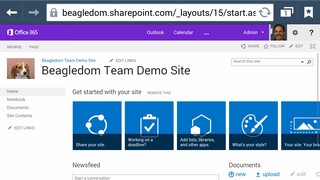
Scrolling down I see my document link:
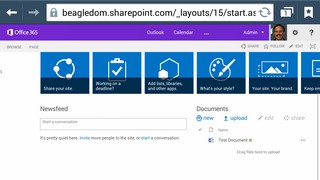
Clicking on the ellipses gives the same display as it does on the PC!
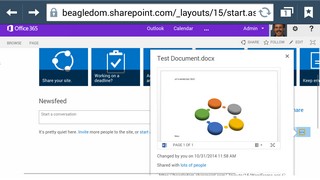
And then I can do the same editing trick as I did on the PC …
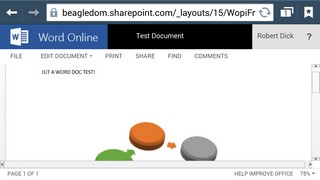
Now this is a tad different from what I saw on the PC and this is a function of the fact that I’m using a mobile browser. At this point I’m not in editing mode but if I click on EDIT DOCUMENT I get the opportunity to make an editing selection:
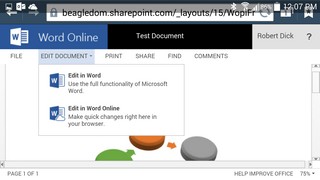
I’ll pick Edit in Word Online:
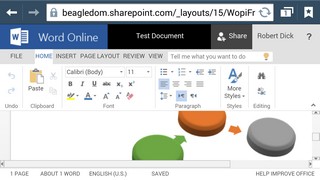
It is the same as what I had on the PC when I was editing online in the browser, albeit on a much smaller screen. But my point is the functionality is the same. On a larger screen, such as my Galaxy Tab 2 10.1, the experience is much closer to what I have on my PC.
Of course the whole “edit online, inline in the browser” will never replace the full-meal deal of the full Office application but it is a fabulous tool to have available when you don’t have access to your PC. It can be a lifesaver for those last minute changes. And it works something like OneNote in that there is no actual “save” function, your changes are saved automatically as you work. Here’s what it says on my PC when I try to save in the browser:
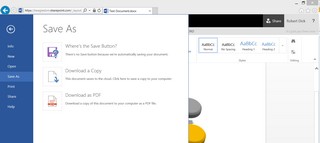
OK, so it’s not earth shattering. It IS functional and useful and it is part of Office 365 and another reason why there is massive value attached to your O365 subscription dollars. Make use of it!