Export to PST from Office 365
How to export to PST from Office 365
I ran into the odd situation today where a customer wanted to export away from Office 365 to PST. Using Office 365’s Search & investigation option it was actually really easy.
First log into your Office 365 tenancy with an account with Global Admin permissions and go to the Exchange admin center.
Go to permissions –> select Discovery Management and Edit.
Under Roles make sure the ones below are there and add if not. Then add the members who you want to have access to do the export (your account).
Then to do the export go to Content search and hit the plus sign.
If you just want to export one mailbox to PST give it a name and select choose specific mailboxes to search and add the user. You can leave the rest at the defaults for a basic export.
You can leave the next fields blank and click search.
It will then create your export search and give you a nice rundown of the size and details on the right. You can then start the export to begin.
You have a few more options on the next step.
It will then prepare the download you can click on Download exported results to check the progress.
When its done click Download exported results again and click Copy to clipboard Change key and click Download results.
Install the Microsoft plugin that pops up from the browser.
Paste in the Key and browse to the location ypu want to store the PST.
It will then download the mailbox to a PST file.
If you want to download everyone’s mailbox create a new search. Give it a new name and click on Search everywhere and just put a check in Exchange and go next.
You can leave the next filed blank again and go search.
This time you will see all the mailboxes.
Now when you click Start export you can select One PST file for each mailbox and you will end up with just that. Click on de-duplication if you want.
Sweet!
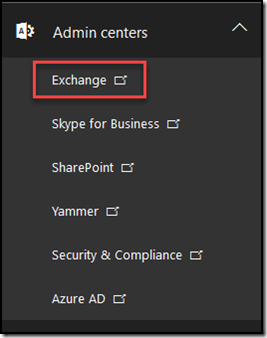
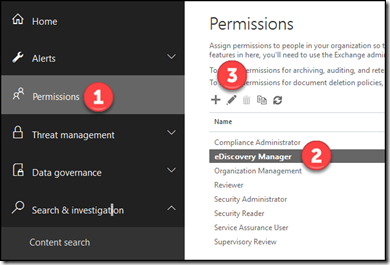
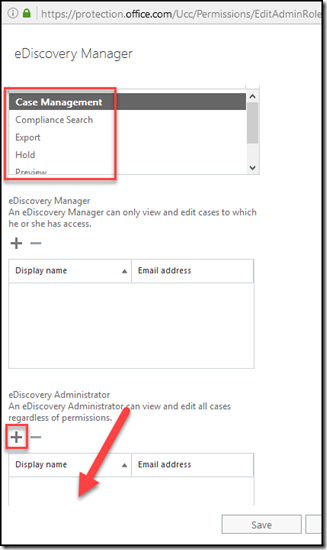
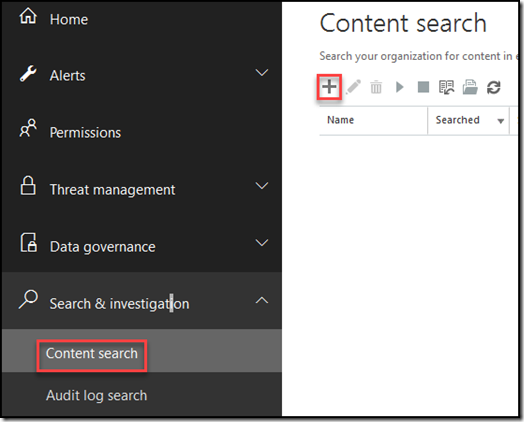
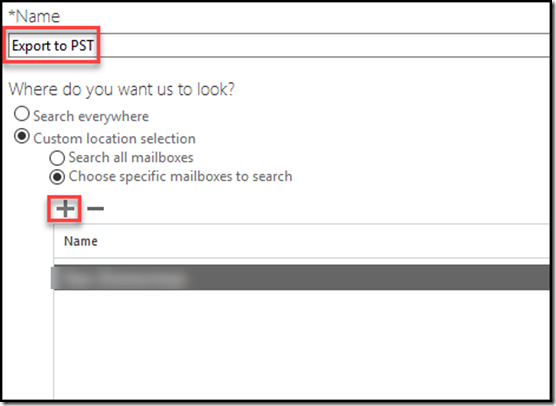

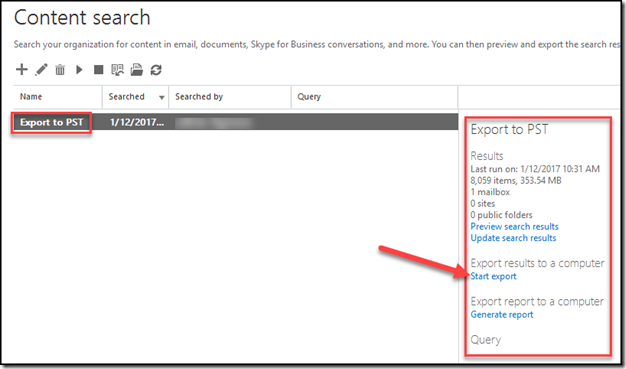
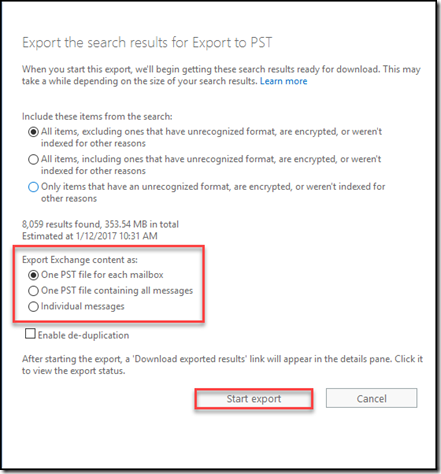
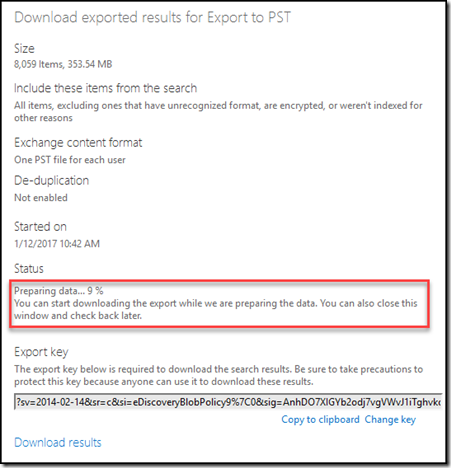
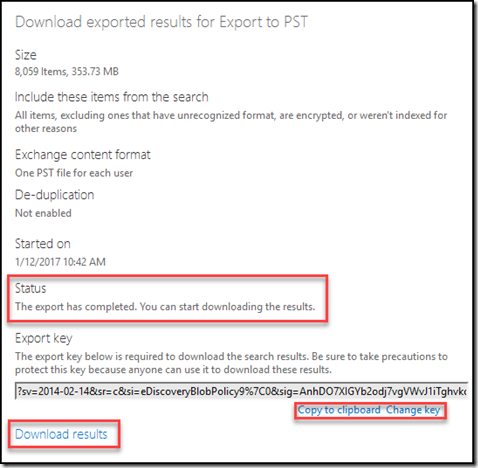
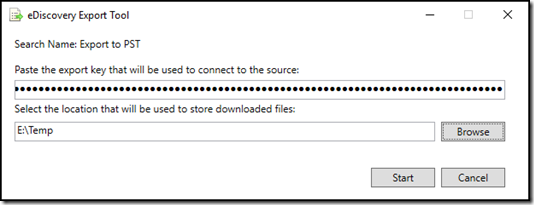
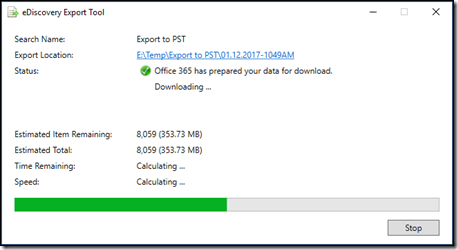
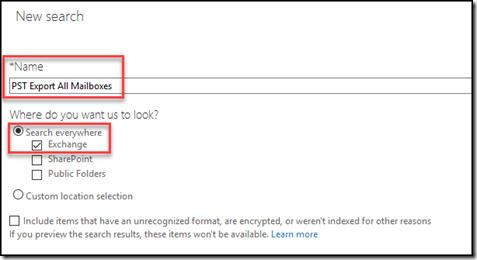
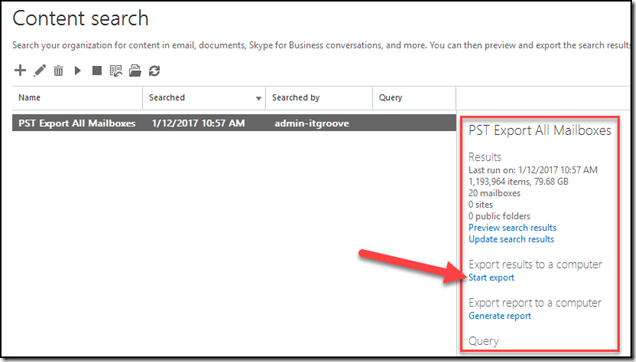
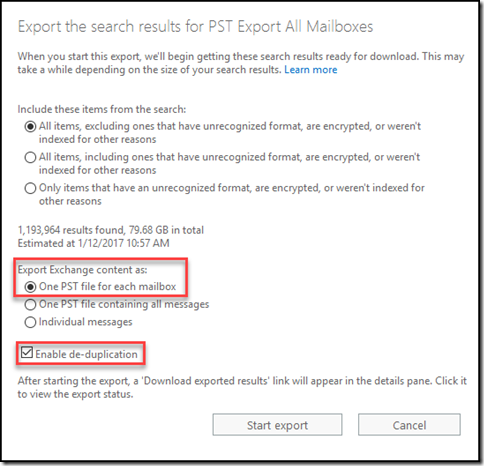
As an alternative, there is a free tool from Priasoft that can export data using powershell, but is not run from the Exchange server directly.
Take a look at Super-ExMerge: https://www.priasoft.com/docs/superexmerge-on-line-documentation/introduction/
You only need a windows host, powershell, and some version of Outlook installed to use it.
You’ll need either FullAccess permissions or the password of the mailbox you want to export.
Simple in 3 lines of code:
$endPoints = new-ConnectionInfo -SourceType Mailbox -TargetType Mailbox -SourceSmtp [email protected] -SourceServer autodiscover.old.com -SourceCreds ‘[email protected]:Password’ -TargetPstFile c:\temp\filename.pst
$task = new-SyncTask $endPoints -OneWaySyncSourceToTarget
add-SyncTask $task
Well elaborated.
Thank you for sharing this post with community members.
I would add one more informative resource which I find recently and bookmarked to further read https://www.bitacube.com/blog/how-to-export-office-365-mailbox-to-pst/