I must have run into this dozens of times, and I feel like I should finally blog this.
Essentially the problem is that you’ve mounted the SharePoint installation CD/DVD as an ISO (because seriously, who uses physical media these days?) and in doing so, when you reboot the ISO is no longer mounted. I’m sure there’s some kind of windows trick to remount an ISO, but in lieu of having any idea what that is, here’s a way to let SharePoint know you’re simply restarting the prerequisite installer where it last left off.
What you’re likely seeing is a dialog that looks like this:
“The system cannot find the drive specified.”
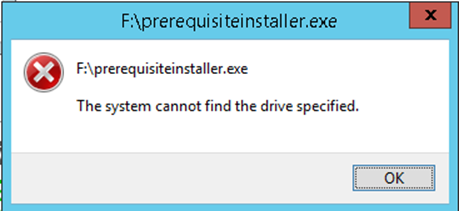
Also, hidden in the background may be a command prompt that looks like this below.

It’s actually a really simple fix to restart the SharePoint installer where it left off, and the hint is in the command prompt window above.
Basically, looking at the help for the prerequisiteinstaller.exe (/? in a terminal) reveals what the “continue” statement does:
“/continue” This is used to tell the installer that it is continuing from a restart
Just follow these simple steps, and you’ll be back on your way.
- Simply start by remounting your ISO to a drive (for the sake of argument, let’s assume it’s mounted to F:).
- Next, open a command prompt window (or PowerShell for those of you who are truly cool).
- In the window type the following.
PS F:\> .\prerequisiteinstaller.exe /continue
That’s all there is to it!