Recently we discovered that the help in our SharePoint site was not working properly when performing an online search for content.
Below: 1) Enter Content then 2) Press the search icon. Note that by default SharePoint will be configured to search online first.

The result we were seeing was similar to this below:
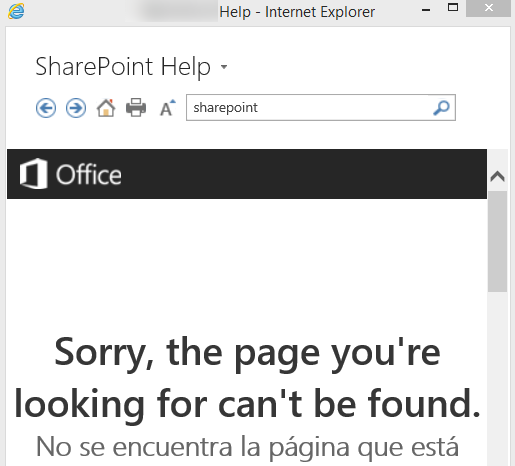
The problem appears to be that Microsoft has changed that site so it’s no longer a landing page for search results.
There appears to be 2 possible resolutions to this issue.
Option 1
Firstly, and this is the less desirable of the solutions, scroll down the bottom of the “Sorry the page you’re looking for can’t be found” page and you’ll find a link that says “Support”. Click on that, you’ll be presented with a new page where you can retry your search.
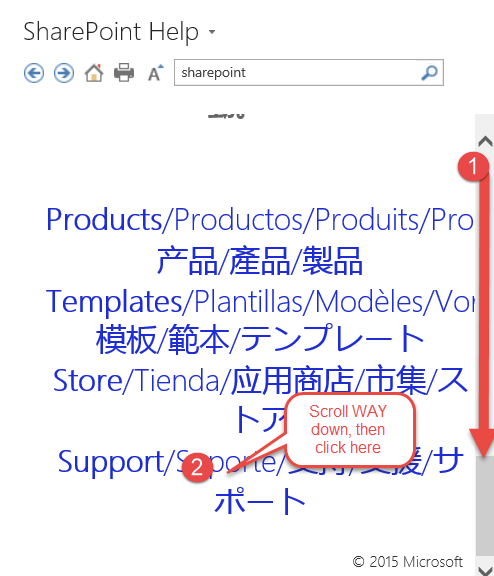
Then search again…

Option 2
Alternatively, and this will be the easiest on your end users, you can change the search setting for your farm to search only your local content, not online.
As seen below, go your central admin site, and in the URL add “/_admin/privacy.aspx” to the end of the URL. Find the section “External Web-based Help” and choose the option “No”. Then click the OK button.

Some of the details for this can be found at the following link: