
If your company uses Microsoft Teams, you may want to consider automating your Microsoft Teams creation process.
With an automated team creation process, employees can easily request teams to be created, management can maintain oversight over the teams that are created, and IT can reclaim the time that would have been spent creating those teams.
In this blog post, we’re going to help you plan for the different aspects of automating your Microsoft Teams creation process and how to move forward with that plan.
Design Your Team Templates
The first step in setting up an automated Microsoft Teams creation process is to plan out what different types of teams can be created from your automated process.
In this step, you’ll want to consider aspects like naming convention, security and access, tabs, channels, and default members and owners of your teams.
For example, you may only need two different types of team templates that are based on level of access: one type of team used to collaborate with others inside of your organization, and another type of team where you invite people outside of your organization to work with you.
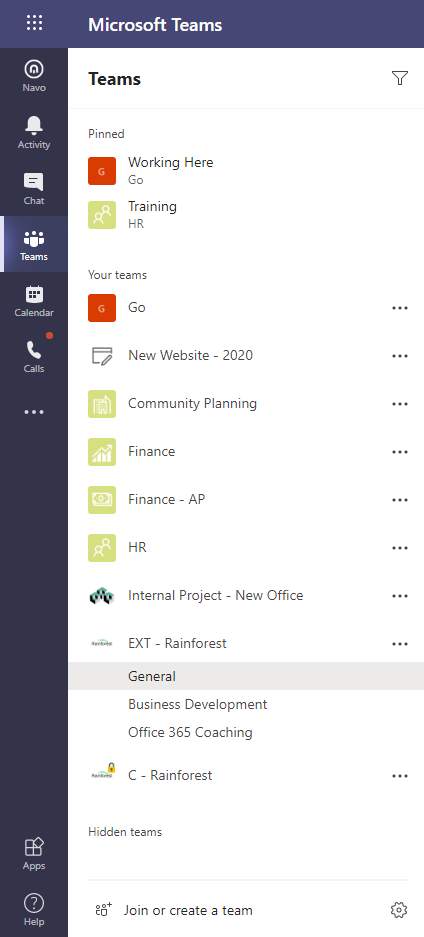
Or, you might have more complex needs. Perhaps you have different types of teams for different project types that each require different default channels and tabs. Or you’d like a certain manager to be added as an owner to each team of a certain type.
Think about all the different use cases your company has for Teams so you can plan for the different team templates you will need.
Determine Your Microsoft Teams Creation Process
Next, you’ll want to plan the steps that will be taken in your Microsoft Teams creation process.
For example:
- An employee fills out a form to request a team.
- The form is submitted and a notification is sent to approvers.
- If the team request is approved, a Team is created and added to the team.
- If denied, the requestor is sent an email with a reason why their request was not approved.
These steps may be more complex depending on how you want to set up your process.
Find a Test Case
Find a pilot use case for your automated Microsoft Teams creation process – for example, you may want to test this process out on an upcoming project or to create a team for a business area.
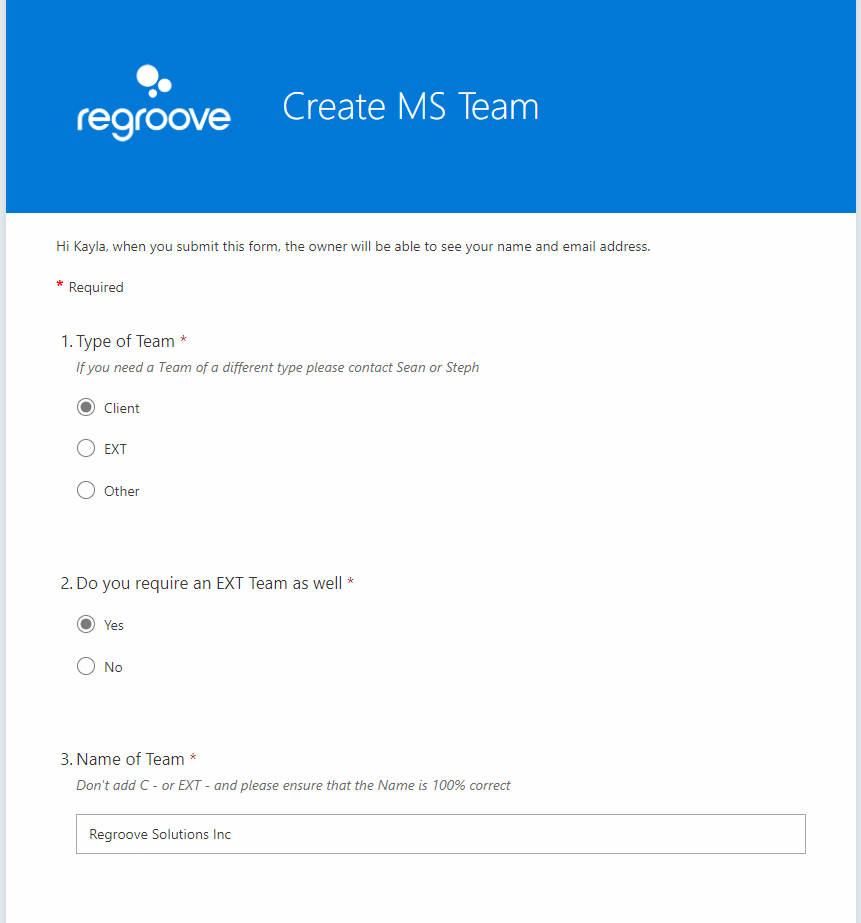
Whatever you choose to try out your new Microsoft Teams creation process, it is crucial that you use it for a real scenario, rather than a mock project or business area, so that you catch any opportunities to improve the process that may have remained as blind spots in a dummy scenario.
Build Your Automated Microsoft Teams Creation Process
Now that you’ve learned about Teams approval/creation automation, you can go back to your team and discuss what we talked about above: templates, security and access, governance and lifecycle, etc. to plan out what your needs are.
Determine how you want to put your Microsoft Teams creation process into place.
- Build your automated Microsoft Teams creation process yourself if you have the knowledge in-house
- Hire a Microsoft 365 consultant that specializes in Microsoft Teams (that’s what we do, but you could choose any firm or independent consultant that you wish)
- Buy a subscription to a product like Orchestry that will make it easier for you to design and refine the approval process, add additional templates, and manage additional aspects of Microsoft Teams creation
The option you choose will depend on the size of your business, your budget, and your organization’s needs.
If your needs are straightforward, it won’t take long to put a simple Microsoft Teams creation process into place with the help of Microsoft Forms, Microsoft Flow, and Azure Automation.
If your needs are more complex (for example, if you require various different templates for your teams) a tool like Orchestry will save you money in the long run.