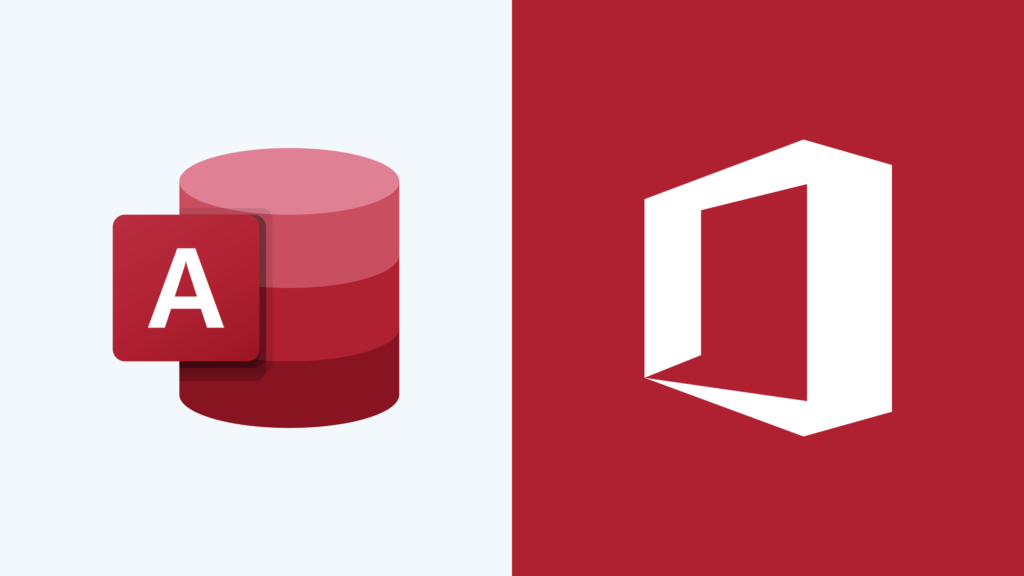
Microsoft Access continues to remain one of the last pieces of legacy, self-hosted software most businesses can’t get rid of in Microsoft Office. They might be in SharePoint Online, they’re probably using Microsoft Teams, but anytime someone suggests moving Microsoft Access to the cloud (or moving to an Access like service) the same objections come up:
- There’s too much legacy data to move database application
- Hundreds of hours have been put into customizing Access for the business
- Microsoft themselves don’t offer Access in the cloud (and actually sunsetted a version of it!)
Of course, the same problems with Access also always come up:
- Access doesn’t work on mobile at all
- Finding people to work on it is becoming harder and harder
- And, worst of all, Access is not in the cloud and has all the drawbacks that comes with. Backups, restricted local access, data syncing issues, etc.
Whatever the justification for keeping Access, those are four strong reasons for getting rid of it.
Leaving Microsoft Access behind
Better yet, the objections to moving Microsoft Access to the cloud (or to a replacement service) aren’t showstoppers anymore. They’re reasons to trim back what Access does and create new more modern processes to store data in the cloud. Moving Access isn’t about creating a legacy system in the cloud. It’s about looking at what you did in the old world of on-premise software, and what you can do in the new world of Internet-based services. It’s an opportunity. A great one, to tighten up your process and leave legacy software behind.
With that being said, the basic way to move from Access to cloud based services is:
- Figure out what role Access is currently playing in your organization
- Decide what can be left behind
- Look at what services are currently out there
- Scope out any custom services you need to make (whether through code or various no-code services like Microsoft Forms)
- Migrate your data
To be clear, you can’t move Microsoft Access to the cloud. We’re talking about replacing it, the only real solution for this database management system.
Know Your Tools
The first step to move Microsoft Access to the cloud (or, really, any Access equivalent such as Filemaker) is figuring out what exactly you need. Access had the bad habit of being extended over time, with a bunch of disparate parts being added on as it moved through different hands and priorities. It may have started as an expense tracking system, but then someone needed absence tracking and suddenly there’s 10 different forms all made by different people plugging into the same data.
So, before we even talk about different services and moving your data, try figuring out what you need an Access replacement to do and what you need your Access replace to know. More often than not, the historical data you’re keeping about mileage reports can be safely left in the past.
Making a list of everything Microsoft Access does for you is a good start. Talk to people in your organization and find out who’s going where, and what they’re doing. Same goes for the data. Chances are, no one’s looking at your legacy information.
If you decide you need all your data after looking through it, that’s fine. There’s no such thing as too much data at this point, and most services out there have straight-forward migration guides. Better yet, you can always put your historical data in an easily readable place (like SharePoint Online) and start fresh with new services.
Find Out What’s Out There
Once you know what work Access is doing for you, you’ll have a better sense of what you’re looking for in an Access replacement. And, chances are, you won’t find one service that does it all. But (once again), that’s an opportunity. In today’s cloud first world we shouldn’t be relying entirely on one service to do anything.
If you’re using Access to track expenses, a proper accounting software like QuickBooks Online is the way to go. Or, if you’re using Access to record absences, a dedicated service like Absence.io is always going to be better than trying to cobble one together yourself.
The best part about looking for other services is that you don’t have to decide on QuickBooks Online or Absence.io. You can use both, without any problem. And, if in a few years you need something more robust for tracking absences, you can easily migrate that one piece away.
Keeping separate systems like this is called “Separation of Concerns” and comes from computer science, but it can be applied to almost anything. “Separation of Concerns” is the basic idea that running two simple systems is always easier than running one complex system. It’s a key idea when it comes to moving from the legacy world to the modern world. Keeping it in mind makes it easier to plan big transitions like moving Microsoft Access to the cloud.
Office Is More Than Just Word Online
Of course, sometimes you can’t find a service that matches the exact thing you need to. In that case, don’t let that hold up everything. Maybe 95% of your Access setup don’t match to existing services, and the last 5% ends up being custom.
With the way Microsoft is moving, spinning up a custom piece of software is no longer a million-dollar project. Between their Power suite (Power Apps, Power Automate, Power Bi) and their work making SharePoint more accessible, you can get all the benefits of custom software without following into the old ‘Access way’ of doing things.

When we’re working with customers, whether moving them from SharePoint On-Premise to SharePoint Online or helping them get away from FileMaker, there’s always something that doesn’t match. More often than not, though, we can find something in the Office 365 suite that with a bit of massaging fits the use. Whether it’s custom code or a proper Dynamics 365 setup, making up the missing 5% is never as bad as it seems.
Finally Moving Access to the Cloud
Once everything is planned out, it’s time to move your data out of Access and into whatever services or storage you decided on. You’ll also need to sign up for the services, write new process and update old process, and make sure everyone’s on the same page.
Whenever we get to this stage with our customers, we always make sure to setup coaching so that no one’s left in the dark. Ideally, before we get to this point we have a pretty good understanding of how people were using Access, but there’s always some shadow IT (surprises) out there that we need to account for.
Once everything’s transitioned over, you’ll truly be in the modern workplace. And when anyone brings up Access, they’ll be asking why you didn’t migrate earlier.